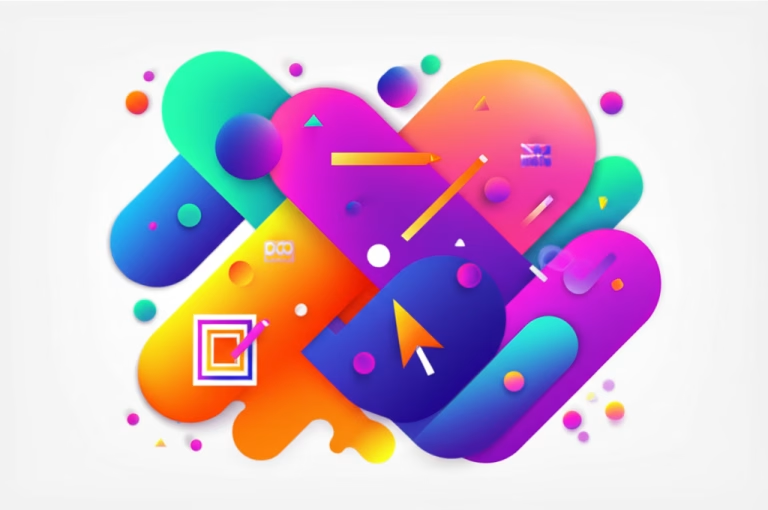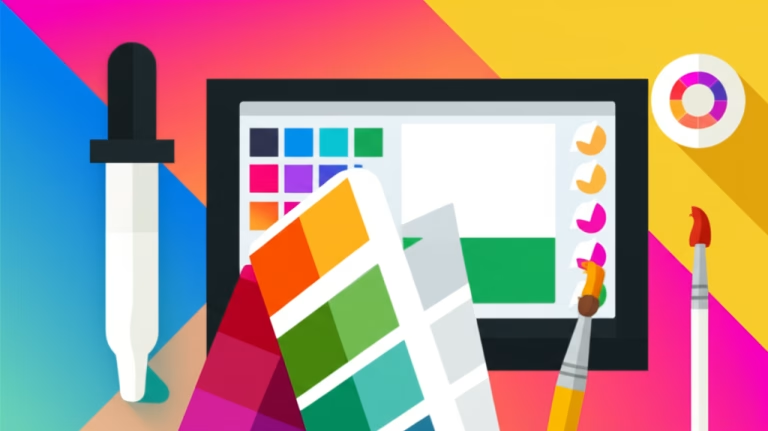The world of graphic design can seem daunting to those who are just starting out. The abundance of graphic design software, the diversity of functionalities, and the need to acquire new skills can generate anxiety. However, the good news is that there are several accessible and intuitive graphic design tools, perfect for those taking their first steps in this creative area. This article aims to demystify this process by presenting the 10 best available options, from free design tools to more robust alternatives, addressing pros and cons, and offering practical examples to help you choose the ideal tool for your needs. The goal is to guide you on the path to becoming a competent graphic designer, focusing on options that facilitate learning and the execution of your first projects, including an analysis of how Adobe Illustrator for beginners fits into this scenario, and exploring the Affinity alternatives.
Table of Contents
1. Canva: The Gateway to Intuitive Design
Canva is undoubtedly one of the most popular free design tools among beginners. Its user-friendly interface, based on drag and drop, eliminates the need for in-depth technical knowledge to create impactful visual projects. With a vast library of templates, graphic elements, and photos, Canva allows anyone, even without prior experience, to produce social media posts, posters, presentations, logos, and much more.
- Pros:
- Ease of Use: Extremely intuitive interface, ideal for those who are just starting.
- Large Resource Library: Thousands of templates, images, icons, and fonts.
- Robust Free Version: Allows you to create various projects without costs.
- Real-time Collaboration: Facilitates teamwork.
- Available on Different Platforms: Access via browser and mobile apps.
- Cons:
- Limitations in the Free Version: Some features and templates are exclusive to the Pro version.
- Less Flexibility Than Professional Software: Does not offer the same level of control over design elements.
- Image Quality May Be Inferior: In more complex projects, image quality may not be ideal.
Practical Example: A small business needs to create an Instagram post announcing a new product. Using Canva, the beginner can select a suitable template, replace the images and text with their own, add graphic elements, and adjust the color palette in a few minutes.
Case Study: An elementary school teacher used Canva to create visually appealing teaching materials. The platform allowed her to produce posters and presentations quickly and easily, saving time and increasing student engagement.
Read our article “Canva Tutorial for Beginners” to learn more about this incredible design tool.
2. Figma: Collaboration that Wins Over Designers
Figma is a web-based vector graphics editor, focusing on real-time collaboration. Although it is mostly used by user interface and user experience (UI/UX) designers, its clean interface and intuitive features make it a great option for beginners who want to explore graphic design. Figma offers tools for creating layouts, interactive prototypes, and icon design.
- Pros:
- Real-time Collaboration: Multiple users can work on the same project simultaneously.
- Cloud-Based: Access from any device with an internet connection.
- Intuitive Interface: Facilitates the learning curve.
- Generous Free Version: Sufficient for many beginner projects.
- Active Community: Large number of plugins and shared resources.
- Cons:
- Need for an Internet Connection: Does not work offline.
- Fewer Photo Editing Features: More focused on vector design and UI/UX.
- Slightly Steeper Learning Curve Than Canva: Requires some time to master all the functionalities.
Practical Example: A team of students needs to create a prototype for a mobile application. Using Figma, they can create the screens, add interactions, and share the project with other group members, all in real time.
Case Study: A technology startup adopted Figma as its main design tool. Real-time collaboration and easy prototype sharing streamlined the product development process, resulting in reduced launch time.
3. Inkscape: The Power of Free Vectors
Inkscape is an open-source graphic design software and a free alternative to Adobe Illustrator. It allows you to create and edit vector graphics, such as logos, illustrations, and icons, with precision and flexibility. Although its interface may be a bit more complex than Canva’s, Inkscape offers advanced design features, at no cost.
- Pros:
- Free and Open-Source Software: No license costs.
- Vector Graphics: Scalable without loss of quality.
- Wide Variety of Tools: Includes drawing, editing, and vector manipulation tools.
- Large User Community: Large amount of tutorials and support available.
- Customizable: Allows the installation of extensions and plugins.
- Cons:
- Somewhat Complex Interface: Can be intimidating for beginners.
- Steeper Learning Curve: Requires more time and dedication to master the functionalities.
- Less Intuitive Than Other Tools: May be a little more difficult to use at first.
Practical Example: A beginner who wants to create their first logo can use Inkscape to draw geometric shapes, add text, and choose colors, obtaining a professional and scalable result.
Case Study: An NGO used Inkscape to create all the visual materials for its campaign, including posters, pamphlets, and banners for the website. The tool allowed them to produce high-quality materials without having to invest in expensive software.
4. Adobe Illustrator: The Industry Standard, But Viable for Beginners?
Adobe Illustrator is considered the industry standard for vector graphic design. It offers a complete set of tools for creating logos, illustrations, typography, and much more. Although its learning curve may be steeper than other tools, Adobe Illustrator for beginners is perfectly viable with dedication and the use of available learning resources. It’s important to note that Illustrator is not a free tool and requires an Adobe Creative Cloud subscription.
- Pros:
- Powerful and Versatile: Advanced tools for creating vector graphic design.
- Industry Standard: Widely used by professionals.
- Integration with Other Adobe Products: Easy to work with other software such as Photoshop.
- Vast Range of Resources and Tutorials: Large amount of learning materials available.
- Professional Results: Allows you to create high-quality designs.
- Cons:
- Paid Subscription: Requires an ongoing financial investment.
- Steep Learning Curve: Can be complex for beginners.
- Requires a Computer with Good Performance: May be slow on older machines.
Practical Example: An aspiring graphic designer can learn to create a professional logo using Illustrator’s drawing and vector manipulation tools, following online tutorials.
Case Study: An advertising agency uses Adobe Illustrator to create all the visual artwork for its clients. The tool allows them to produce high-quality and personalized designs, meeting the needs of each project.
5. GIMP: The Open Source Image Editor
GIMP (GNU Image Manipulation Program) is an open-source image editor, comparable to Adobe Photoshop. It offers various tools for editing and manipulating photos, creating illustrations, and graphic design projects based on bitmap (raster images). GIMP is an excellent option for those looking for a free and powerful alternative to Photoshop.
- Pros:
- Free and Open-Source Software: No license costs.
- Wide Variety of Tools: Includes tools for editing, manipulating, and painting images.
- Customizable: Allows the installation of extensions and plugins.
- Large User Community: Large amount of tutorials and support available.
- Functionality Comparable to Photoshop: Great alternative for those who don’t want to pay for paid software.
- Cons:
- Less Intuitive Interface Than Photoshop: Requires some time to familiarize yourself with the tools.
- Steep Learning Curve: Can be complex for beginners.
- May be Less Stable Than Paid Software: May present some bugs or crashes.
Practical Example: A beginner photographer can use GIMP to edit their photos, adjust colors, correct imperfections, and create compositions, without having to invest in paid software.
Case Study: A book publisher uses GIMP to prepare the images that will be used on the covers and illustrations of their books. The tool allowed them to edit photos and create high-quality illustrations without needing a large budget.
6. Vectr: Simplicity in Online Vector Design
Vectr is an online vector graphics editor, known for its simple and intuitive interface. Ideal for beginners, Vectr offers the basic tools to create logos, icons, and vector illustrations. It also has a desktop version, allowing you to work offline.
- Pros:
- Simple and Intuitive Interface: Easy to learn and use.
- Vector Graphics: Scalable without loss of quality.
- Available Online and Offline: Allows you to work anywhere.
- Free Version: Does not require license costs.
- Real-time Collaboration: Allows you to work as a team.
- Cons:
- Fewer Features Than More Complete Software: Does not offer advanced design tools.
- May be Slow in Very Large Projects: Performance may drop in heavier files.
- Dependence on the Internet in the Online Version: Connection required to use the web version.
Practical Example: A beginner entrepreneur can use Vectr to create their first logo, exploring the available drawing and text tools.
Case Study: A group of students used Vectr to create the icons for their application project. The intuitive interface and ease of use of the tool allowed them to create the icons quickly, without needing prior knowledge of vector design.
7. Gravit Designer: A Versatile Vector Editor
Gravit Designer is a vector graphics editor that offers a good balance between ease of use and advanced features. It is a great option for those who want to create more complex projects, without having to deal with the complexity of professional software.
- Pros:
- Good Variety of Features: Includes tools for creating vectors, texts, and layouts.
- Intuitive Interface: Easy to learn and use.
- Robust Free Version: Allows you to create many projects without costs.
- Available on Different Platforms: Access via browser and desktop apps.
- Allows Export in Various Formats: Facilitates use in different contexts.
- Cons:
- More Advanced Features are Paid: The Pro version offers more functionalities.
- May be a Little Slow in Large Projects: Performance may drop in heavier files.
- Less Known Than Other Options: May have fewer tutorials and support available.
Practical Example: A beginner designer can use Gravit Designer to create a flyer for an event, combining text, images, and graphic elements creatively.
Case Study: A small digital marketing agency uses Gravit Designer to create the artwork for its social media campaigns. The tool allows them to produce high-quality materials quickly and efficiently.
8. Krita: The Haven of Digital Illustrators
Krita is an open-source digital painting editor, ideal for illustrators and digital artists. It offers various tools for drawing, painting, manipulating colors, and creating animations. It is an excellent option for those looking for free and powerful software for digital drawing.
- Pros:
- Free and Open-Source Software: No license costs.
- Wide Variety of Tools: Includes tools for drawing, painting, and manipulating images.
- Customizable: Allows the installation of extensions and brushes.
- Large User Community: Large amount of tutorials and support available.
- Focused on Digital Painting: Ideal for those who want to create illustrations.
- Cons:
- Learning Curve: Can be complex for beginners, especially for those who are not familiar with digital painting.
- Less Intuitive Than Other Design Software: Requires more time to master the tools.
- May be Less Stable Than Paid Software: May present some bugs or crashes.
Practical Example: A beginner who wants to explore digital painting can use Krita to draw characters, landscapes, and create their first digital illustrations, exploring the wide variety of available brushes.
Case Study: A freelance illustrator uses Krita to create their illustrations for clients. The tool allows them to produce high-quality work without having to invest in expensive software.
9. Pixlr: Simplified Image Editing on the Web
Pixlr is an online image editor, also available in apps for mobile devices. It offers various tools for photo editing, color adjustments, and creating montages. It is a great option for those who need to edit images quickly and easily, without having to install any software.
- Pros:
- Available Online and in Apps: Access on any device.
- Intuitive Interface: Easy to learn and use.
- Free Version: Does not require license costs.
- Various Editing Tools: Includes color adjustment tools, filters, and effects.
- Fast and Efficient: Image editing quickly and practically.
- Cons:
- Fewer Features Than More Complete Software: Does not offer advanced editing tools.
- Dependence on the Internet: Connection required to use the web version.
- May Present Ads in the Free Version: Can be a bit annoying for some users.
Practical Example: A social media user can use Pixlr to edit their photos, adjust brightness and contrast, apply filters, and make small touch-ups before posting the images.
Case Study: An online store uses Pixlr to edit photos of their products. The tool allows them to quickly edit the images, adjusting colors and lighting, so that they are more attractive to their customers.
10. Desygner: Design for All Levels
Desygner is an online graphic design platform that offers customizable templates for various types of projects, from social media posts to presentations and printed materials. It is a good option for those looking for an intuitive and easy-to-use tool, focused on quick results.
- Pros:
- Intuitive Interface: Easy to learn and use.
- Large Template Library: Thousands of customizable models.
- Free Version: Allows you to create various projects without costs.
- Available on Different Platforms: Access via browser and mobile apps.
- Allows Team Collaboration: Facilitates teamwork.
- Cons:
- Limitations in the Free Version: Some templates and features are exclusive to the Pro version.
- Less Flexibility Than More Professional Software: Does not offer the same level of control over design elements.
- May be a Little Slow in More Complex Projects: Performance may drop in heavier files.
Practical Example: A digital marketing professional can use Desygner to create social media posts, adjusting the available templates with their own information and images.
Case Study: A non-profit organization uses Desygner to create their promotional materials. The tool allows them to produce posters, banners, and social media posts quickly and easily, without having to invest in a professional designer.
Additional Alternatives: The Affinity Family
In addition to the options already mentioned, the Affinity software family from Serif presents itself as an interesting alternative for those seeking professional tools with a one-time license purchase model (no subscriptions). Affinity offers three main software:
- Affinity Designer: A vector graphics editor, considered a direct competitor to Adobe Illustrator. It is known for its fast and fluid interface and its advanced design features.
Link to Affinity Designer - Affinity Photo: A raster image editor, a direct competitor to Adobe Photoshop. It offers powerful tools for photo editing, retouching, and creating compositions.
Link to Affinity Photo - Affinity Publisher: A layout and publishing software, a competitor to Adobe InDesign. It is used to create layouts for magazines, books, posters, and other printed and digital materials.
Link to Affinity Publisher
Pros of the Affinity Family:
- One-Time License: One-time payment, no subscription needed.
- Performance: Known for its speed and fluidity.
- Professional Features: Advanced tools for vector design, photo editing, and layout.
- Price: More affordable than Adobe options in the long run.
Cons of the Affinity Family:
- Learning Curve: Requires some time and dedication to master all the features.
- Less Popular: May have fewer tutorials and support available than Adobe options.
Comparison Table of Tools (Updated):
| Tool | Type | Cost | Ease of Use | Main Features | Ideal for |
| Canva | Graphic Design | Free/Paid | Very Easy | Templates, drag and drop, resource library | Beginners, quick projects, social media |
| Figma | Vector/UI/UX | Free/Paid | Easy | Real-time collaboration, prototyping, vector design | Interface design, collaboration, group projects |
| Inkscape | Vector | Free | Medium | Vector graphics, drawing, editing, manipulation | Logos, illustrations, those seeking free alternatives to Illustrator |
| Adobe Illustrator | Vector | Paid | Medium/Hard | Industry standard, advanced tools, Adobe integration | Professional design, logos, illustrations, those seeking a career path |
| GIMP | Image Editor | Free | Medium/Hard | Photo editing, image manipulation, painting tools | Photo editing, raster-based design projects, alternative to Photoshop |
| Vectr | Vector | Free | Easy | Vector design, simple interface, collaboration | Beginners, simple projects, icon design |
| Gravit Designer | Vector | Free/Paid | Easy | Vector design, text, layouts | More complex projects, vector design, intuitive interface |
| Krita | Digital Painting | Free | Medium/Hard | Drawing, painting, brushes, animation | Illustrators, digital artists, digital painting |
| Pixlr | Image Editor | Free | Easy | Photo editing, color adjustments, filters | Quick photo editing, social media users |
| Desygner | Graphic Design | Free/Paid | Easy | Customizable templates, ease of use, focus on quick results | Digital marketing, social media, printed materials |
| Affinity Designer | Vector | Paid (One-Time License) | Medium/Hard | Professional vector design, alternative to Illustrator, fast interface | Professional design, logos, illustrations, alternative to Illustrator |
| Affinity Photo | Image Editor | Paid (One-Time License) | Medium/Hard | Professional image editing, alternative to Photoshop, retouching | Professional photo editing, raster-based projects, alternative to Photoshop |
| Affinity Publisher | Layout | Paid (One-Time License) | Medium/Hard | Layout, publishing, creation of layouts, alternative to InDesign | Professional layout, magazines, books, printed and digital materials |
Conclusion:
The choice of the ideal graphic design tool for beginners (and for professionals) depends on your needs, objectives, and available resources. Free design tools, such as Canva, Inkscape, GIMP, Vectr, Krita, and Pixlr, offer excellent options for those who are starting out, allowing you to explore different areas of graphic design at no cost. While Adobe Illustrator for beginners requires an investment and a longer learning time, it offers a professional standard and opens doors to various opportunities in the industry. The Affinity family emerges as a powerful alternative with a one-time license model, ideal for those who want to avoid subscriptions.
It is important to experiment with the different options, explore their features, and choose the one that best suits your workflow and your goals. Remember that practice makes perfect, and the more you dedicate yourself to learning and using these tools, the faster you will become a competent and creative graphic designer. Do not be intimidated by the complexity of some tools; start with the most accessible ones and gradually evolve. The world of graphic design is within your reach, and with the right tools, you can turn your ideas into reality.