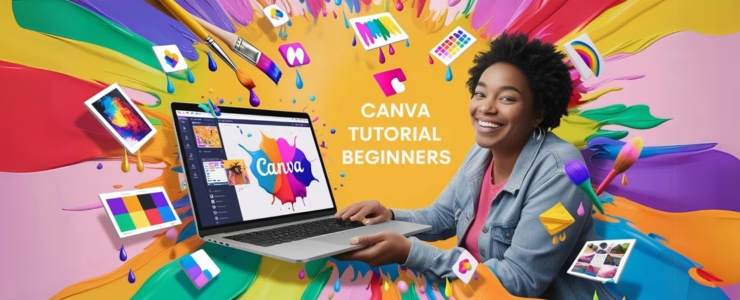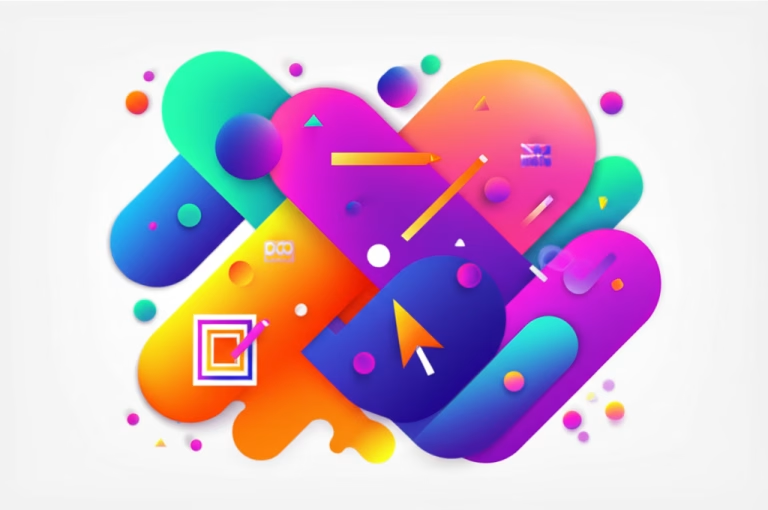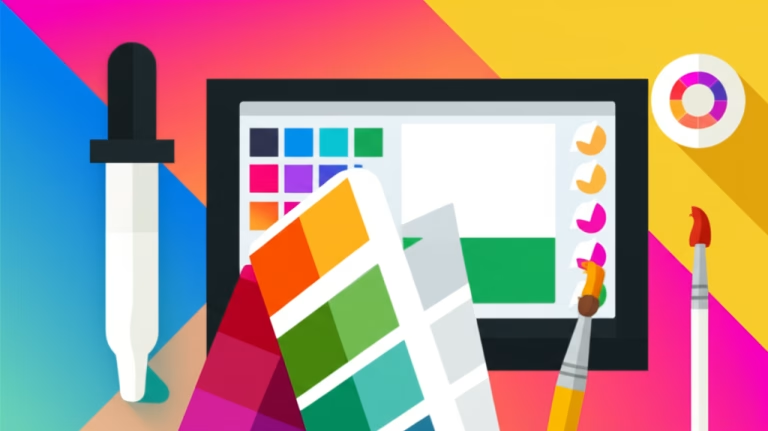Your Comprehensive Guide to Creating Amazing Designs
Graphic design, once an area restricted to professionals with complex software and years of study, has become accessible to everyone thanks to tools like Canva. This revolutionary platform has democratized design, allowing anyone, even without prior experience, to create impactful visual pieces for various purposes. This article is your Canva tutorial for beginners, a complete guide that will take you from the first steps to creating incredible designs. We will explore Canva’s history, its features, essential tips, and practical examples for you to master this powerful tool.
Table of Contents
1. The History and Rise of Canva: A Revolution in Design
1.1. The Beginning of It All: A Clear Vision
Canva was born from the vision of Melanie Perkins, a young Australian who, while teaching design, realized the difficulty her students faced with traditional software. In 2007, she founded Fusion Books, an online platform for creating school yearbooks, which served as a prototype for what would become Canva. The idea was simple but revolutionary: to make design accessible to everyone, without the need for advanced technical knowledge.
1.2. The Launch and Global Expansion
In 2013, Canva was officially launched, with an intuitive interface and a vast library of templates, images, and graphic elements. The proposal was an instant success, attracting users from all over the world. The platform grew exponentially, adding new features and consolidating itself as one of the most popular design tools today. Today, Canva is used by millions of people, from students and small business owners to large companies, to create presentations, social media posts, marketing materials, invitations, and more.
1.3. Canva’s Impact on the World of Design
Canva has democratized design, allowing anyone, even without prior experience, to create visual pieces with “professional quality.” This accessibility has transformed the way people communicate visually, empowering individuals and businesses to express their ideas creatively and effectively. The platform has also boosted the “do-it-yourself” (DIY) culture, encouraging autonomy and creativity.
2. Why is Canva Essential for Beginners?
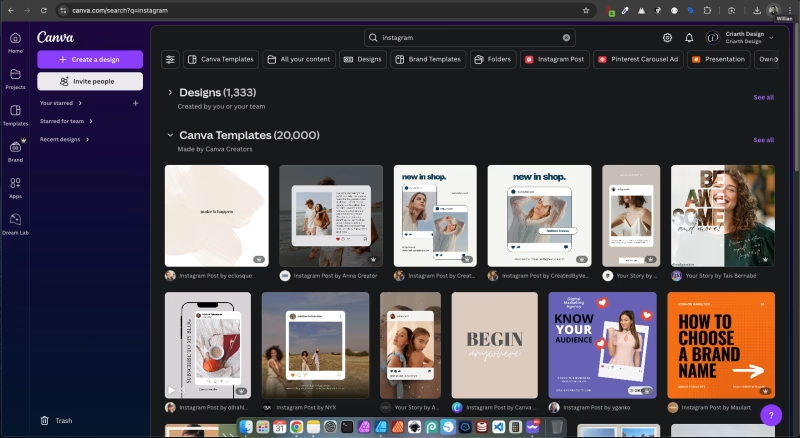
2.1. Intuitive and Easy-to-Use Interface
One of Canva’s biggest advantages is its user-friendly and intuitive interface. Unlike complex software like Photoshop or Illustrator, Canva offers a simple and straightforward user experience, with clear menus, well-organized tools, and a drag-and-drop system that makes creating designs easy. This ease of use is essential for beginners, who can start creating their visual pieces without feeling overwhelmed by the complexity of the tool.
2.2. Vast Library of Templates and Graphic Elements
Canva offers a vast library of pre-designed templates for various purposes, from social media posts to presentations and printed materials. These templates are customizable, allowing users to adapt the visual pieces to their needs and preferences. In addition, Canva offers a wide variety of graphic elements, such as images, icons, illustrations, and fonts, that can be used to enrich designs.
2.3. Accessibility and Flexibility
Canva is an online platform, which means it can be accessed from anywhere, from any device with an internet connection. This offers great flexibility for users, who can work on their projects anytime, anywhere. In addition, Canva offers a free plan with basic features, making it accessible to everyone, regardless of budget.
2.4. Saving Time and Resources
For beginners, Canva represents a great saving of time and resources. Instead of spending hours learning complex software or hiring professional designers, users can create their visual pieces quickly and efficiently, using the templates and tools available on the platform. This is especially important for small business owners and freelancers, who need to optimize their time and resources.
3. Canva Basics: Your First Contact with the Platform
3.1. Creating a Canva Account
The first step to start using Canva is to create an account. The process is simple and quick:
Access the website (www.canva.com).
Click on “Sign up” or “Register”.
You can register using your Google account, Facebook, or with an email address.
After registering, you will be directed to the Canva home page.
3.2. Exploring the Interface
The Canva interface is divided into a few main sections:
Home: Here you will find your recent designs, recommended templates, and options to create a new design.
Templates: A vast library of pre-designed templates for various purposes.
Projects: The section where you store and organize your designs.
Brand Kit: A tool to store your logos, colors, and fonts, making it easy to create designs consistent with your brand.
Apps: Integrations with other platforms and tools, such as social media and cloud storage.
3.3. Creating Your First Design
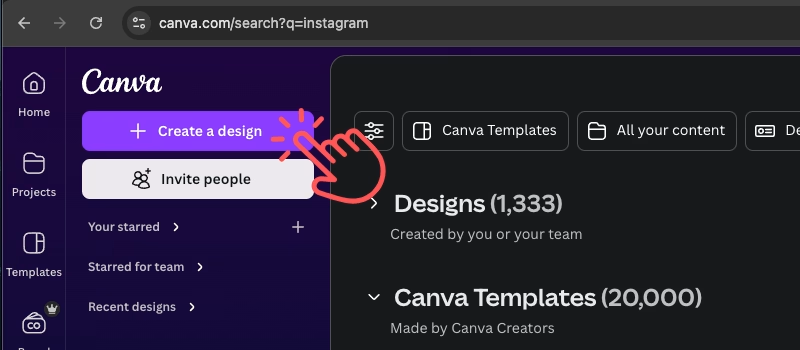
To create a new design:
On the home page, click on “Create a design”.
Choose the type of design you want to create (for example, Instagram post, presentation, banner).
You can start with a pre-designed template or with a blank canvas.
Use the design tools to add text, images, graphic elements, and customize your design.
When finished, click on “Share” to download or share your design.
4. Essential Tools for Beginners: Master the Basics
4.1. The Sidebar Toolbar
The sidebar toolbar is your command center in Canva. Here you will find:
Templates: Access to the library of pre-designed templates.
Elements: A vast collection of images, icons, illustrations, shapes, and other graphic elements.
Uploads: The section where you can upload your own images and videos.
Text: Tools for adding and formatting text.
Styles: Options for applying color palettes and font styles to your designs.
Backgrounds: Options for changing the background of your design.
Apps: Integrations with other platforms and tools.
4.2. Adding and Editing Text
To add text:
Click on “Text” in the sidebar.
Choose a predefined text style or click on “Add a heading,” “Add a subheading,” or “Add a body of text.”
Type your text in the text box.
Use the editing tools to change the font, size, color, alignment, and other text attributes.
4.3. Inserting and Customizing Images
To insert images:
Click on “Elements” or “Uploads” in the sidebar.
Choose an image from the Canva library or upload your own image.
Drag the image to your design.
Use the editing tools to resize, crop, adjust the color, and apply filters to the image.
4.4. Using Graphic Elements
To use graphic elements:
Click on “Elements” in the sidebar.
Explore the categories of graphic elements or use the search bar to find what you need.
Drag the element to your design.
Use the editing tools to change the color, size, position, and opacity of the element.
5. Design Tips for Beginners: Creating Impactful Designs
5.1. The Importance of the Color Palette
Choosing the color palette is essential to create attractive and consistent designs. Use colors that complement each other and convey the desired message. Canva offers tools to create and save custom color palettes, making it easy to apply consistent colors to your designs.
5.2. Choosing Typography
Typography also plays an important role in design. Use legible fonts that match the style of your design. Avoid using too many different fonts in the same design, as this can create visual confusion. Canva offers a vast library of fonts, allowing you to choose the most suitable ones for each project.
5.3. The Use of Spacing and Alignment
Spacing and alignment are essential elements for creating organized and easy-to-read designs. Use white space to give your design room to breathe, and align the elements consistently to create a sense of order and harmony.
5.4. Visual Hierarchy
Visual hierarchy is the technique of organizing the design elements in a way that guides the viewer’s eye. Use different font sizes, contrasting colors, and strategic positioning to highlight the most important elements of your design.
5.5. Less is More
In design, often “less is more.” Avoid overloading your designs with too many elements and information. Focus on conveying your message clearly and concisely, using only the essential elements.
6. Practical Examples: Creating Designs Step-by-Step
6.1. Creating an Instagram Post
On the home page, click on “Create a design” and choose “Instagram Post”.
Choose a pre-designed template or start with a blank canvas.
Add a background image or use a solid color.
Add text with the title of your post and a brief description.
Use graphic elements, such as icons or illustrations, to enrich the design.
Adjust the colors, fonts, and spacing to create an attractive and harmonious design.
Download or share your post directly on Instagram.
6.2. Creating a Presentation
On the home page, click on “Create a design” and choose “Presentation”.
Choose a pre-designed template or start with a blank presentation.
Add slides for each topic of your presentation.
Add text, images, and graphics to illustrate your points.
Use transitions and animations to make your presentation more dynamic.
Adjust the colors, fonts, and layout to create a professional and engaging presentation.
Download or share your presentation in PDF or PowerPoint format.
6.3. Creating a Business Card
On the home page, click on “Create a design” and choose “Business Card”.
Choose a pre-designed template or start with a blank card.
Add your logo, name, job title, and contact information.
Use colors and fonts that are consistent with your brand.
Adjust the layout and spacing to create a professional and elegant business card.
Download or share your business card in PDF or PNG format.
7. Tips and Tricks: Enhancing Your Skills
7.1. Using Keyboard Shortcuts
Canva offers several keyboard shortcuts that can streamline your workflow. For example, press “T” to add text, “R” to add a rectangle, and “L” to add a line.
7.2. The Importance of Grouping Elements
Grouping elements allows you to move, resize, or edit multiple elements at once, making it easier to manipulate complex designs.
7.3. Using the Transparency Tool
The transparency tool allows you to adjust the opacity of elements, creating subtle effects and interesting overlays.
7.4. Exploring Integrations with Other Tools
Canva offers integrations with other platforms and tools, such as social media, cloud storage, and image banks. Explore these integrations to optimize your workflow.
7.5. Following Canva’s News
Canva is constantly evolving, adding new features and resources regularly. Follow the platform’s news to stay up to date and make the most of its tools.
8. Beginner Designers: Going Beyond the Basics
8.1. Deepening Your Knowledge in Design
Canva is an excellent tool to start exploring the world of design, but it is important to continue learning and improving your skills. Look for courses, tutorials, and books on graphic design to deepen your knowledge and techniques.
8.2. Creating a Portfolio
As you improve your skills in Canva, create a portfolio with your best work. This can be useful for showing your work to clients, employers, or for sharing your creations on social media.
8.3. Using Canva for Personal and Professional Projects
Canva can be used for various projects, from schoolwork and professional presentations to marketing materials and personal projects. Explore the possibilities of the platform and use it to bring your ideas to life.
8.4. The Importance of Feedback
Ask for feedback on your designs from friends, colleagues, or other designers. Feedback is essential to identify areas for improvement and enhance your skills.
8.5. Practicing Regularly
Practice is essential to master any skill, including design. Dedicate time to practice regularly in Canva, experimenting with new techniques and exploring the possibilities of the platform.
Conclusion:
Canva is a powerful and accessible tool that has revolutionized the world of design, allowing anyone to create incredible visual pieces. This Canva tutorial for beginners offers a complete guide for you to start using the platform, from the first steps to creating impactful designs. Remember that practice makes perfect, so don’t be afraid to experiment, explore, and have fun with Canva. With dedication and creativity, you will be able to create professional designs and express your ideas in a visually appealing way.
It is worth remembering that knowing how to use Canva does not replace or exempt you from the need to obtain knowledge and experience in the “world of design”, so consider reading this article “What is Graphic Design? Essential Concepts for Aspirants” and take your first steps to master your knowledge about design.