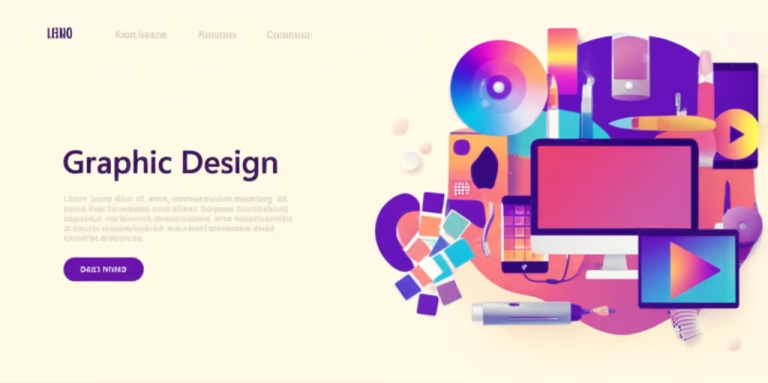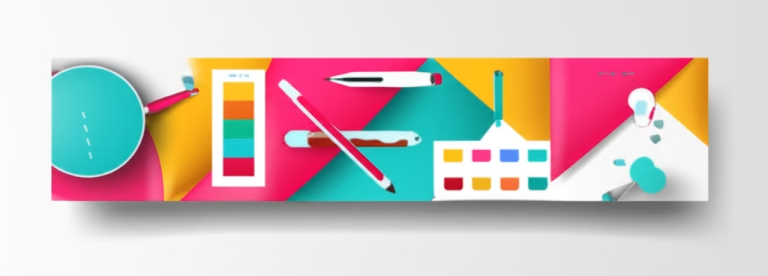Adobe Photoshop and Illustrator: A Beginner’s Guide
Ever felt lost in the world of design software? Adobe Photoshop and Illustrator can seem intimidating at first glance. But don’t worry! This guide is designed to help you understand the basics and start creating your own amazing visuals. Knowing the difference between these two powerful tools is crucial for any aspiring designer. This post will break down each program, explain their core functions, and show you how to use them in your design projects. Get ready to unleash your creativity!
What is Adobe Photoshop?
Adobe Photoshop is a raster-based graphics editor primarily used for photo editing, image manipulation, and digital painting. Think of it as your digital darkroom and canvas combined. It works with pixels, tiny squares that make up an image. When you zoom in close enough, you can see these individual pixels. Photoshop allows you to adjust colors, tones, and details in photographs, create composites by combining multiple images, and even paint digital artwork from scratch. It is the industry standard for professionals in photography, graphic design, and web design.
What is Adobe Illustrator?
Adobe Illustrator, on the other hand, is a vector-based graphics editor. Instead of pixels, it uses mathematical equations to create lines, shapes, and curves. This means that your designs can be scaled up or down infinitely without losing quality. Illustrator is ideal for creating logos, illustrations, typography, and other graphics that need to be crisp and clean at any size. It’s the go-to tool for branding, print design, and creating scalable graphics for websites and apps. It is also used to create infographics and other data visualizations.
Why are They Important in Design?
Understanding the roles of Photoshop and Illustrator is fundamental to any design workflow. They each excel in different areas, and knowing when to use which program can save you time and frustration. Using the right tool for the job ensures that your final product is of the highest quality and meets the specific needs of your project. Mastering both programs opens up a world of creative possibilities and makes you a more versatile and valuable designer.
Photoshop’s Importance
Photoshop is essential for working with photographs and other raster images. It allows you to correct imperfections, enhance colors, and create stunning visual effects. Photoshop is also crucial for preparing images for web and print, ensuring that they look their best on any platform. Without Photoshop, manipulating and optimizing images would be a much more difficult and time-consuming process.
Illustrator’s Importance
Illustrator is vital for creating scalable graphics that maintain their quality regardless of size. This is particularly important for logos and branding materials, which need to be used in various formats and sizes. Illustrator also provides precise control over shapes and lines, making it ideal for creating intricate illustrations and typography. Its vector-based nature ensures that your designs will always look sharp and professional.
Basic Principles / Rules / Tools
Both Photoshop and Illustrator have a wide range of tools and features, but some are more essential for beginners than others. Here’s a breakdown of some basic principles, rules, and tools to get you started:
Photoshop Basics
- Layers: Layers are like transparent sheets stacked on top of each other. They allow you to work on different parts of an image independently, making it easy to edit and adjust your work without affecting other elements.
- Selection Tools: These tools allow you to select specific areas of an image for editing. Common selection tools include the Marquee tool, Lasso tool, and Magic Wand tool.
- Adjustment Layers: Adjustment layers allow you to adjust the color and tone of your images without permanently altering the original pixels. This is a non-destructive way to edit your photos.
- Brush Tool: The Brush tool allows you to paint and draw directly onto your image. You can customize the brush size, shape, and opacity to create a variety of effects.
- Clone Stamp Tool: The Clone Stamp tool allows you to copy pixels from one area of an image to another. This is useful for removing blemishes, imperfections, and unwanted objects.
Illustrator Basics
- Paths: Paths are the building blocks of vector graphics. They are made up of anchor points and line segments that can be manipulated to create any shape you desire.
- Shape Tools: Illustrator provides a variety of shape tools, such as the Rectangle tool, Ellipse tool, and Polygon tool, for quickly creating basic shapes.
- Pen Tool: The Pen tool allows you to create precise and complex paths by manually placing anchor points and adjusting the curves.
- Type Tool: The Type tool allows you to add and format text in your designs. You can choose from a wide variety of fonts, sizes, and styles.
- Pathfinder Panel: The Pathfinder panel provides a set of tools for combining and manipulating paths. This is useful for creating complex shapes and designs.
Common Mistakes (and How to Avoid Them)
When starting out with Photoshop and Illustrator, it’s easy to make mistakes. Here are some common pitfalls and how to avoid them:
Photoshop Mistakes
- Not using layers: Working on a single layer can make it difficult to edit and adjust your work later on. Always use layers to keep your design organized and flexible.
- Over-editing: It’s tempting to over-edit your photos, but this can often result in an unnatural and artificial look. Use subtle adjustments to enhance your images without making them look over-processed.
- Saving in the wrong format: Saving your images in the wrong format can result in loss of quality or compatibility issues. Use JPEG for photos and PNG for graphics with transparency.
- Not using high-resolution images: Using low-resolution images can result in pixelation and blurriness. Always use high-resolution images for print and web design.
Illustrator Mistakes
- Not using vector graphics for logos: Using raster graphics for logos can result in loss of quality when scaled up. Always use vector graphics for logos to ensure that they look crisp and clean at any size.
- Not outlining fonts: Outlining fonts converts them to vector shapes, which ensures that they will display correctly on any computer, even if the user doesn’t have the font installed.
- Using too many anchor points: Using too many anchor points can make your paths look jagged and unnatural. Use as few anchor points as possible to create smooth and clean curves.
- Not organizing your layers: Keeping your layers organized is essential for managing complex designs. Use folders and labels to keep your layers organized and easy to find.
Step-by-Step: How to Apply Photoshop and Illustrator in Your Projects
Here’s a step-by-step guide on how to use Photoshop and Illustrator in your design projects:
Step 1: Define Your Project Goals
Before you start designing, it’s important to define your project goals. What are you trying to achieve? Who is your target audience? What is the overall message you want to convey? Answering these questions will help you make informed design decisions.
Step 2: Choose the Right Tool
Decide whether Photoshop or Illustrator is the best tool for your project. If you’re working with photos or raster images, use Photoshop. If you’re creating logos, illustrations, or other scalable graphics, use Illustrator. You can also use both programs in conjunction to create more complex designs.
Step 3: Gather Your Assets
Collect all the necessary assets for your project, such as photos, illustrations, fonts, and color palettes. Make sure you have the necessary permissions to use these assets in your designs.
Step 4: Create a Mockup
Create a rough mockup of your design to visualize the layout and composition. This will help you refine your ideas and make sure everything is working together harmoniously.
Step 5: Start Designing
Start designing in Photoshop or Illustrator, using the tools and techniques you’ve learned. Pay attention to detail and make sure your design is visually appealing and communicates your message effectively.
Step 6: Get Feedback
Get feedback from others on your design. Ask them what they think works well and what could be improved. Use their feedback to refine your design and make it even better.
Step 7: Finalize Your Design
Once you’re happy with your design, finalize it by making any necessary adjustments and exporting it in the appropriate format. Make sure your design is optimized for the intended platform, whether it’s print or web.
FAQ Section
Q: What’s the best Photoshop alternative for beginners?
A: GIMP (GNU Image Manipulation Program) is a free and open-source alternative to Photoshop. It offers a wide range of features and is a great option for beginners who are on a budget.
Q: What’s the best Illustrator alternative for beginners?
A: Inkscape is a free and open-source vector graphics editor that is a great alternative to Illustrator. It’s easy to use and offers a wide range of features for creating logos, illustrations, and other vector graphics.
Q: Can I use Photoshop for logo design?
A: While technically possible, it’s generally not recommended. Logos should be created in Illustrator because of its vector-based nature, which allows for infinite scalability without loss of quality.
Q: Do I need to learn both Photoshop and Illustrator?
A: While not strictly necessary, learning both programs will make you a more versatile and valuable designer. They complement each other and can be used together to create stunning designs.
Conclusion
Adobe Photoshop and Illustrator are powerful tools that can help you bring your creative visions to life. By understanding the basics of each program and following the tips and techniques outlined in this guide, you can start creating your own amazing visuals. Remember to practice regularly and don’t be afraid to experiment. With time and effort, you’ll become a master of Photoshop and Illustrator.
Call to Action
Ready to take your design skills to the next level? Check out our free guide to color theory for beginner designers!
Meta Title: Photoshop vs Illustrator: Beginner’s Guide (2024)
Meta Description: Learn the key differences between Adobe Photoshop and Illustrator! This beginner’s guide covers tools, uses, and common mistakes to avoid.
Slug: photoshop-vs-illustrator-beginners-guide
Alt text suggestions for 2 images used in the post:
Image 1: A comparison of the Photoshop and Illustrator icons.
Image 2: An example of a logo created in Illustrator being scaled up without losing quality.
Keywords: Adobe Photoshop and Illustrator, Photoshop, Illustrator, graphic design, photo editing, vector graphics, raster graphics, design software, design tools, beginner’s guide