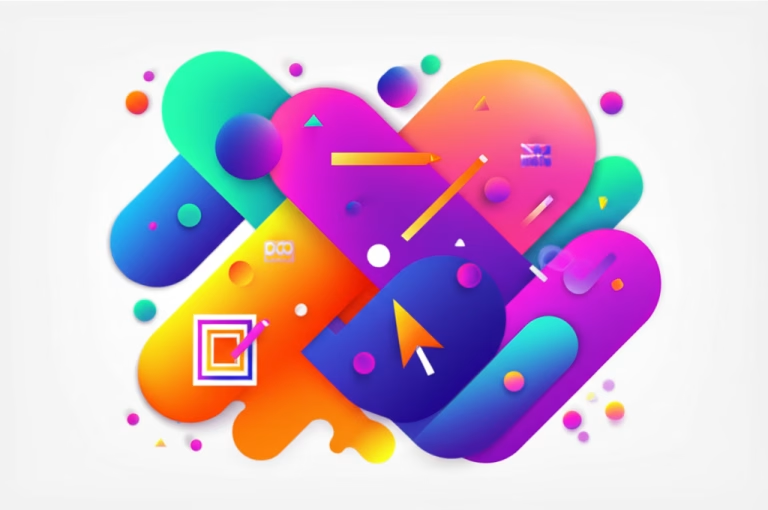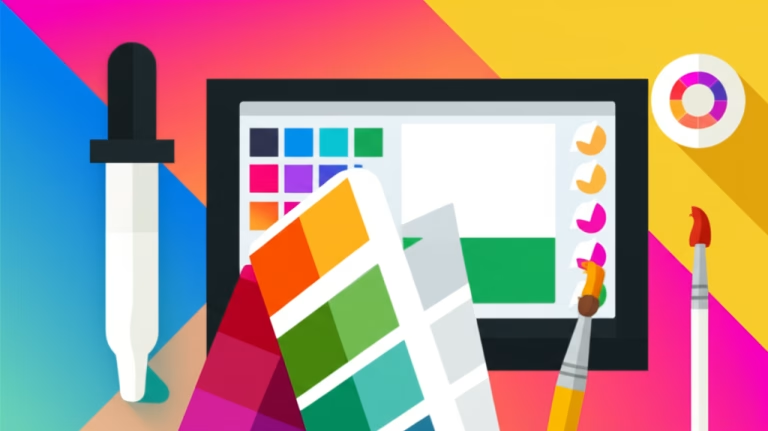Mobile Design Apps: A Beginner’s Guide
Introduction
Ever felt overwhelmed trying to design on the go? You’re not alone! Many aspiring designers struggle to find the right mobile design apps. It can be confusing knowing where to start. This guide breaks down the best apps and how to use them. We’ll cover the basics, so you can create stunning designs anywhere. Get ready to unlock your creative potential with mobile design!
What are Mobile Design Apps?
Mobile design apps are software applications specifically created for designing graphics, user interfaces, and other visual content on smartphones and tablets. They bring the power of desktop design tools to your fingertips. These apps allow designers to create, edit, and share their work from anywhere. They are essential for modern, on-the-go design workflows.
Why are Mobile Design Apps Important in Design?
Mobile design apps offer unparalleled flexibility. You can capture inspiration and start designing immediately, wherever you are. They streamline the design process, allowing for quick iterations and feedback. These apps are also cost-effective, providing powerful tools at a fraction of the price of desktop software. Embracing mobile design enhances productivity and creativity.
Basic Principles/Rules/Tools
Understanding the fundamentals is key to mastering mobile design apps. Here are some essential principles, rules, and tools to get you started:
Design Principles
- Simplicity: Keep your designs clean and uncluttered. Focus on essential elements and avoid unnecessary complexity.
- Consistency: Maintain a consistent visual style throughout your design. Use the same fonts, colors, and spacing.
- Hierarchy: Establish a clear visual hierarchy to guide the user’s eye. Use size, color, and placement to emphasize important elements.
- Balance: Create a balanced composition by distributing elements evenly. Balance can be symmetrical or asymmetrical.
- Contrast: Use contrast to create visual interest and highlight key elements. Contrast can be achieved through color, size, or shape.
Essential Tools
- Vector Editors: Apps like Adobe Illustrator Draw and Vectornator are perfect for creating scalable graphics.
- Raster Editors: Apps like Adobe Photoshop Express and Procreate are ideal for photo editing and digital painting.
- UI/UX Design Tools: Apps like Figma and Adobe XD allow you to design interactive prototypes for mobile apps and websites.
- Graphic Design Apps: Apps like Canva and PicsArt offer templates and tools for creating social media graphics and marketing materials.
Key Rules
- Understand Your Audience: Design with your target audience in mind. Consider their needs, preferences, and technical capabilities.
- Optimize for Mobile: Ensure your designs are optimized for mobile devices. Use responsive design principles and test your designs on different screen sizes.
- Prioritize User Experience: Focus on creating a seamless and intuitive user experience. Make sure your designs are easy to navigate and use.
- Use a Grid System: Employ a grid system to create a structured and organized layout. This will help you align elements and maintain consistency.
- Choose the Right Colors: Select a color palette that is visually appealing and appropriate for your brand. Consider the psychological effects of color.
Common Mistakes (and How to Avoid Them)
Even experienced designers make mistakes. Here are some common pitfalls to avoid when using mobile design apps:
Overcrowding the Screen
Mistake: Trying to cram too much information onto a small screen. This can make your design look cluttered and overwhelming.
Solution: Prioritize essential content and use whitespace effectively. Break up large blocks of text with headings, images, and bullet points.
Ignoring Mobile Conventions
Mistake: Neglecting established mobile design patterns. This can confuse users and make your app difficult to use.
Solution: Familiarize yourself with common mobile UI elements and design patterns. Use standard icons, buttons, and navigation menus.
Using Small Touch Targets
Mistake: Making buttons and other interactive elements too small. This can lead to frustration and accidental taps.
Solution: Ensure that all touch targets are large enough to be easily tapped with a finger. Aim for a minimum size of 44×44 pixels.
Poor Font Choices
Mistake: Selecting fonts that are difficult to read on a small screen. This can make your design inaccessible and unprofessional.
Solution: Choose fonts that are clear, legible, and optimized for mobile devices. Use a font size that is large enough to be easily read without zooming.
Ignoring Accessibility
Mistake: Failing to consider the needs of users with disabilities. This can exclude a significant portion of your audience.
Solution: Follow accessibility guidelines to ensure that your designs are usable by everyone. Provide alternative text for images, use sufficient color contrast, and make sure your app is compatible with screen readers.
Step-by-Step: How to Apply Mobile Design Apps in Your Projects
Ready to put your knowledge into practice? Here’s a step-by-step guide to using mobile design apps in your projects:
Step 1: Define Your Project
Start by clearly defining your project goals, target audience, and design requirements. What problem are you trying to solve? Who are you designing for? What are the key features and functionalities of your app or website?
Step 2: Choose the Right App
Select a mobile design app that is appropriate for your project. If you’re creating vector graphics, choose a vector editor like Adobe Illustrator Draw or Vectornator. If you’re editing photos or creating digital paintings, choose a raster editor like Adobe Photoshop Express or Procreate. If you’re designing UI/UX for a mobile app, choose a UI/UX design tool like Figma or Adobe XD.
Step 3: Create a Wireframe
Create a basic wireframe to outline the structure and layout of your design. A wireframe is a low-fidelity representation of your design that shows the placement of key elements, such as headings, images, and buttons. Use a simple sketching app or a dedicated wireframing tool to create your wireframe.
Step 4: Design the Visuals
Use your chosen mobile design app to create the visual elements of your design. Choose a color palette, select fonts, and create graphics that are consistent with your brand and style. Pay attention to detail and ensure that your design is visually appealing and easy to use.
Step 5: Prototype Your Design
Create an interactive prototype to test the functionality and user experience of your design. Use a UI/UX design tool like Figma or Adobe XD to create a prototype that allows users to navigate through your app or website and interact with different elements. Test your prototype with real users to gather feedback and identify areas for improvement.
Step 6: Iterate and Refine
Use the feedback you receive from testing to iterate and refine your design. Make changes to your layout, visuals, and functionality based on user feedback. Continue testing and iterating until you are satisfied with the final result.
Step 7: Export and Share
Export your design in the appropriate format for your project. If you’re creating graphics for the web, export your design as a PNG or JPG file. If you’re creating vector graphics, export your design as an SVG file. Share your design with your team, clients, or the public to get feedback and promote your work.
FAQ Section
Q: What’s the best mobile design app for beginners?
A: Canva is an excellent choice for beginners. It’s user-friendly, has tons of templates, and is great for creating social media graphics.
Q: Can I use mobile design apps for professional work?
A: Absolutely! Many professionals use mobile design apps for quick edits, brainstorming, and creating initial concepts on the go.
Q: Are mobile design apps free?
A: Many mobile design apps offer free versions with basic features. Paid versions unlock more advanced tools and resources.
Q: How do I improve my mobile design skills?
A: Practice regularly, study successful designs, and seek feedback from other designers. Online tutorials and courses can also be helpful.
Conclusion
You’ve now got a solid foundation in using mobile design apps! We covered the basics, from choosing the right app to avoiding common mistakes. Remember, mobile design is about flexibility and creativity. By applying these principles, you can create stunning designs anywhere, anytime. Start experimenting and see what you can create!
Ready to dive deeper? Check out our free checklist for beginner graphic designers to further enhance your skills and knowledge!