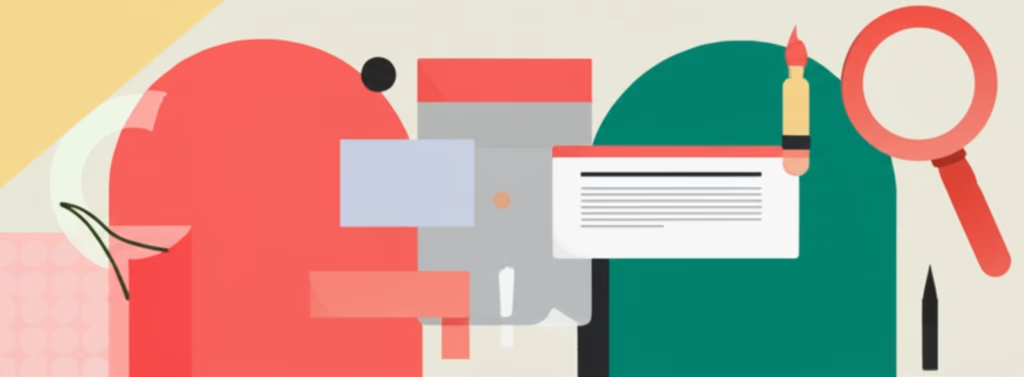The Challenge Every Designer Faces
Ever looked at a great app or website and noticed how easily you understand what every little button or symbol does? Those are icons! They guide users without needing lots of words. But for many starting out in design, creating these small but mighty graphics feels tricky. How do you make something tiny speak volumes?
Designing icons that are both simple to look at and powerful in meaning is a common hurdle. You want them to be clear, easy to recognize, and work everywhere they appear. This guide will walk you through the process, helping you turn that challenge into a creative opportunity.
Table of Contents
The Science Behind Effective Icons
Think about how your brain processes information. It loves patterns and quick visual cues. That’s where effective icon design comes in. Simple icons reduce the cognitive load, meaning your brain doesn’t have to work hard to figure out what it’s seeing. They act like universal signs, quickly conveying meaning.
This works because icons tap into our visual memory and learned associations. A magnifying glass means search, a house means home. When designed well, they become intuitive shortcuts in digital spaces. Simple, clear shapes are processed faster than complex, detailed illustrations.
Fundamental Principles
Clarity: An icon’s meaning must be obvious, even at a small size. It should represent a single idea or action clearly. Avoid ambiguity that could confuse users about its purpose or function.
Consistency: All icons within a set should look like they belong together. Maintain uniform style, line weight, corner radius, and overall visual language. This builds trust and makes the interface feel cohesive.
Scalability: Effective icons look good and remain understandable at various sizes, from a tiny button on a mobile screen to a large display element. They should be designed as vector graphics whenever possible to ensure sharp edges at any scale.
Relevance: The symbol chosen for an icon must logically connect to the action or object it represents. Using familiar metaphors helps users quickly grasp its function without needing extra text labels.
Simplicity: Remove unnecessary details. Every line and shape should serve a purpose. A simple icon is easier to understand, faster to render, and more adaptable across different contexts and styles. This is key for effective icon design.
Practical Strategies for Designing Icons
- Start with the Core Concept: [When to use] – Always begin by identifying the single most important idea the icon needs to convey. [How to apply] – Draw quick sketches focusing only on the essential elements of that concept. Don’t worry about perfection, just explore shapes.
- Use a Grid: [When to use] – For ensuring precision and consistency, especially in sets. [How to apply] – Work within a pixel grid (e.g., 24×24, 32×32 pixels). Align elements to the grid lines to keep shapes crisp and predictable across different sizes.
- Maintain Visual Weight: [When to use] – To make sure all icons feel equally prominent. [How to apply] – Pay attention to the thickness of lines and the amount of filled space. Ensure all icons in a set have similar visual density so none appear too heavy or too light compared to others.
- Test in Context: [When to use] – Before finalizing your designs. [How to apply] – Place your icons into a mock-up of where they will be used (e.g., a navigation bar, a button). See if they are clear, recognizable, and fit the overall interface design at their actual size.
- Iterate and Refine: [When to use] – Continuously throughout the process. [How to apply] – Don’t settle for your first idea. Sketch multiple versions, get feedback, and refine your shapes based on usability testing. Simple icons often come from thoughtful refinement.
- Consider Accessibility: [When to use] – From the very beginning. [How to apply] – Ensure sufficient contrast between the icon and its background. If the icon’s meaning isn’t universally clear, consider adding a text label or tooltip to provide alternative ways for users to understand its function.
- Use Universal Metaphors: [When to use] – When representing common actions or objects. [How to apply] – Leverage globally recognized symbols like envelopes for mail, shopping carts for e-commerce, or gears for settings. These are powerful for creating effective icons quickly understood by many.
- Simplify Shapes: [When to use] – When your initial concept sketches are too complex. [How to apply] – Break down complex objects into their most basic geometric forms (circles, squares, triangles, lines). Remove fine details that might disappear or become messy at smaller sizes, focusing on the silhouette.
- Limit the Color Palette: [When to use] – To maintain consistency and avoid distraction. [How to apply] – Use a limited set of colors, often just one or two, for your icons. This helps them feel unified and prevents the colors from overpowering the shape and meaning of the icon itself.
- Document Your Choices: [When to use] – As you build your icon library. [How to apply] – Create a small style guide explaining the principles you followed, the grid size used, line weights, and any specific rules for your icon set. This ensures consistency for future icon design work or if others join the project.
- Think About Animation (Optional): [When to use] – If the icons will be interactive. [How to apply] – Consider simple, subtle animations that enhance the icon’s meaning or provide feedback without being distracting. Even static effective icons benefit from thinking about potential states (hover, active).
- Reference Existing Libraries: [When to use] – For inspiration and understanding common patterns. [How to apply] – Look at popular icon sets (like Material Icons, Font Awesome) to see how common concepts are represented simply. Don’t copy, but learn from established visual languages in icon design.
Real Cases: When Icon Design Goes Wrong
Learning from mistakes is a crucial part of becoming a better designer. Icons that seem clear to you might confuse others. Let’s look at common pitfalls in icon design.
Case 1: Overly Detailed Icon
Problem: An icon meant to represent ‘document’ includes tiny lines of text, paper clips, and a folded corner. At standard interface sizes (like 16×16 pixels), all this detail turns into an indistinguishable blob. The clarity is lost.
Lesson: Icons aren’t illustrations. Their strength is in simplicity and immediate recognition. Remove all non-essential elements. Focus on the silhouette or the most iconic feature of the object (like the outline of a piece of paper). Effective icons are minimal.
Case 2: Inconsistent Icon Set
Problem: A website uses a mix of line-based icons, filled icons, and icons with different corner styles (some sharp, some rounded). The different visual styles make the interface look messy and unprofessional. Users might subconsciously feel something is off.
Lesson: Consistency is king in icon design. Decide on a style (line, filled, outline, etc.) and stick to it for the entire set. Define rules for line thickness, padding, and corner radius and apply them uniformly. This creates a harmonious and effective set of icons.
Case 3: Ambiguous Symbol Choice
Problem: An icon is used for ‘share’ that looks like a box with an arrow pointing down. Users might interpret this as ‘download’ or ‘save,’ leading to frustration when the icon doesn’t perform the expected action. The symbol doesn’t match the common mental model.
Lesson: Use symbols with widely accepted meanings, especially for common actions. If you need to use a less common symbol, consider pairing it with a text label. Test your icon choices with potential users to ensure your intended meaning is clearly understood. Simple, effective icons rely on shared understanding.
Your Action Plan for Mastering Icons
Ready to start creating your own simple yet effective icons? Here’s a plan to get you going and keep you improving.
- Today: [Immediate action] – Open your favorite design tool (like Figma, Sketch, Adobe Illustrator) and choose a small, common concept like ‘home’, ‘settings’, or ‘menu’. Try sketching 5 different simple icon versions for it, focusing only on basic shapes and lines.
- This Week: [Short-term action] – Pick a theme (e.g., weather icons, basic controls). Design a small set of 5-10 icons for this theme, applying the principles of consistency and using a grid. Ensure they all have the same style and feel like a family.
- This Month: [Medium-term action] – Take your icon set and place them into a simple mock-up of a real interface (like a phone screen or website header). Test how they look and feel at different sizes. Refine any icons that aren’t clear or don’t look good in context.
- Next 3 Months: [Long-term action] – Continue practicing by designing icon sets for different purposes (e.g., social media, e-commerce actions). Build a small portfolio of your icon work. Seek feedback from other designers to identify areas for improvement in your simple icon design skills.
Clear Your Doubts about Icon Design
Got questions buzzing in your head? That’s normal! Here are some common ones about designing simple and effective icons.
Q: Do I need to be an artist to design icons?
A: Absolutely not! Icon design is more about clear communication and problem-solving through shapes than fine art. Focus on simplicity and meaning.
Q: What size should I design my icons at?
A: Design them large using vector software so they can be scaled infinitely. However, always test them at the smallest size they will appear in your project (e.g., 16×16, 24×24 pixels) to ensure clarity.
Q: Should I use color in my icons?
A: For simplicity and flexibility, often start with black and white or a single accent color. Color can be added later to indicate states (like active or inactive) or to match branding, but the icon should be understandable without it.
The Next Step in Your Design Journey
You’ve learned the basics of creating simple yet effective icons. You understand the importance of clarity, consistency, and scalability. You have practical strategies and an action plan to start practicing right away.
Icon design is a skill that improves with practice and observation. Keep sketching, keep refining, and keep paying attention to the icons you see every day. Each one is a tiny lesson in visual communication. Use this knowledge to make your projects clearer and more user-friendly.