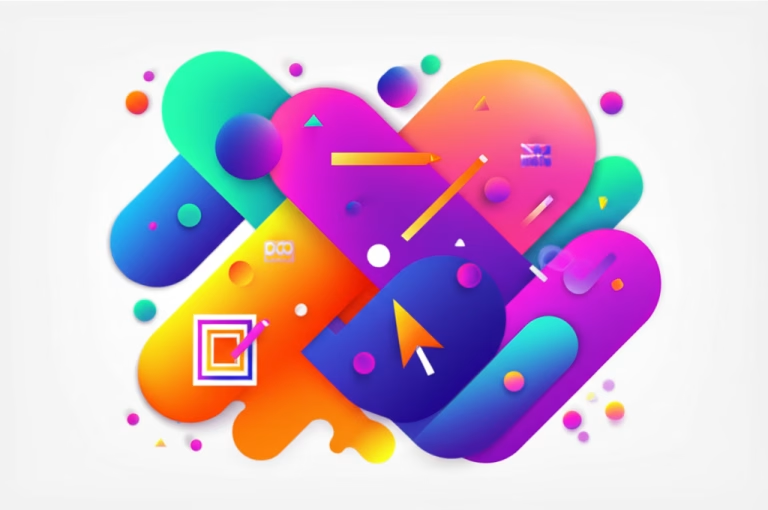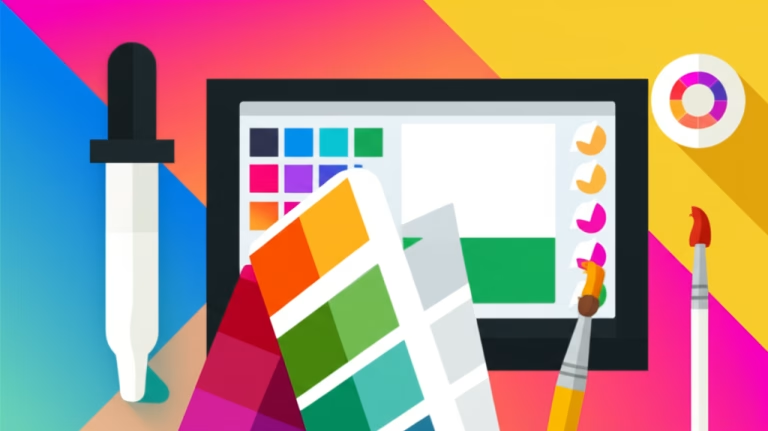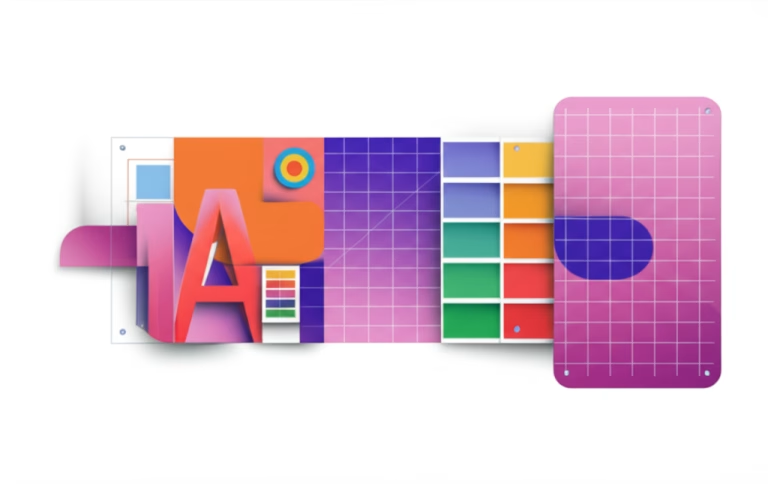Visualize Your Data: Easy Infographic Tools for Beginners
Ever felt overwhelmed trying to explain complex information or data? Text and numbers alone can be dry and hard to grasp. Imagine transforming those facts into engaging, easy-to-understand visuals that tell a compelling story. That’s the power of infographics! For beginners in graphic and digital design, creating stunning infographics might seem daunting, requiring advanced skills or expensive software. However, with the right Infographic Tools, you can design impactful visual data presentations even with zero prior experience.
This guide is your practical roadmap to demystifying infographic creation. We’ll explore accessible platforms that simplify complex data visualization, helping you turn raw information into captivating visual narratives. You’ll learn how these tools make it easy to select templates, input your data, and customize visuals, empowering you to communicate effectively and creatively. Get ready to transform your data into a visual masterpiece!
Table of Contents
Why Easy Infographic Tools Are Essential for Beginners
The world is awash with information, but raw data can be difficult to digest. This is where infographics shine, and why accessible tools for creating them are invaluable for aspiring designers. They bridge the gap between complex information and clear, engaging communication.
Simplify Complex Information
Infographics break down intricate topics into bite-sized, visually appealing chunks. For beginners, the idea of creating such a visual from scratch can be intimidating. These tools come with pre-designed layouts and intuitive interfaces, taking the guesswork out of complex arrangements. They help you focus on the message, not just the technical execution.
Boost Engagement & Retention
People process visuals much faster than text. A well-designed infographic can capture attention, make information memorable, and increase audience engagement. Easy infographic tools provide the templates and visual elements to create graphics that pop, ensuring your audience not only sees your data but remembers it.
Save Time and Resources
Learning complex design software like Adobe Illustrator specifically for infographics can take months. Dedicated Infographic Tools streamline the process, offering drag-and-drop functionality and ready-to-use assets. This means you can create professional-looking visuals in a fraction of the time, without investing heavily in software or extensive training.
Popular Easy Infographic Tools for Beginners
The market offers several fantastic platforms designed to make infographic creation accessible. Here, we’ll focus on two popular choices that are highly recommended for beginners due to their ease of use and rich feature sets:
Canva: The Versatile Design Hub
Canva is renowned for its user-friendliness and extensive library of templates for almost any design need, including infographics. It’s a great starting point for anyone looking to create quick, visually appealing infographics without a steep learning curve.
- Pros:
- Vast library of customizable templates specifically for infographics.
- Intuitive drag-and-drop interface.
- Millions of free and premium icons, illustrations, photos, and fonts.
- Real-time collaboration features.
- Accessible via web browser and mobile app.
- Cons:
- Advanced data visualization options can be limited compared to specialized tools.
- Some premium features require a paid subscription.
Practical Application: You can quickly create a simple “How-To” infographic for a social media post, using Canva’s pre-designed layouts. Just pick a template, swap out text, and add relevant icons or simple charts.
Piktochart: Focused on Data Visualization
Piktochart is a dedicated infographic maker known for its clean interface and strong focus on data visualization. It offers a more structured approach to creating charts, maps, and other data-driven visuals, making it ideal if your primary goal is presenting numerical information clearly.
- Pros:
- Strong focus on data visualization with easy-to-use chart and map builders.
- Professional-looking templates tailored for various data types.
- Good selection of icons and images to complement data.
- Intuitive interface for data input and customization.
- Cons:
- Free plan has limitations on the number of projects and export options.
- Less general design flexibility compared to Canva.
Practical Application: If you need to present survey results, Piktochart allows you to easily input your numbers and generate various chart types, ensuring your visual data storytelling is accurate and clear.
Step-by-Step: Designing Your First Infographic with Easy Tools
Let’s walk through a general process that applies to most user-friendly Infographic Tools, using Canva as a primary example. The goal is to create a simple infographic outlining “5 Tips for Healthy Living.”
Step 1: Define Your Message and Data
Before touching any software, clearly outline your infographic’s purpose and gather your information. For “5 Tips for Healthy Living,” your data points are the five tips themselves and perhaps a small icon or statistic for each.
- What is the core message? (e.g., “Healthy habits are easy to adopt.”)
- Who is your audience? (e.g., “Busy young adults.”)
- What are the key pieces of information you need to convey? (e.g., “Eat balanced meals,” “Stay hydrated,” “Exercise regularly,” “Get enough sleep,” “Manage stress.”)
Step 2: Choose Your Template
Open your chosen tool (e.g., Canva) and search for “infographic.” Browse through the available templates. Look for one that has a layout suitable for a list or sequential information. Don’t worry if the colors or fonts aren’t perfect yet – you’ll customize them.
Step 3: Input Your Information
Click on the placeholder text boxes in the template and replace them with your own content (your 5 healthy living tips). For each tip, write a concise headline and a short, impactful sentence explaining it. Ensure your primary keyword, Infographic Tools, is naturally included in the introduction.
Adjust font sizes to create a clear visual hierarchy. Your main title should be the largest, followed by the tip headlines, and then the descriptive text. Make sure there’s enough contrast between your text and the background for easy readability. For example, use a bold sans-serif font for the tips and a lighter, readable font for the explanations.
Step 4: Customize Visual Elements
Now, let’s make it visually engaging. Replace any placeholder images or icons with visuals that represent your tips. Search the tool’s element library for icons related to food, water, exercise, sleep, and mindfulness. Drag them onto your design and resize them to fit the layout.
Adjust the colors of elements and the background to match a cohesive palette. For a “Healthy Living” theme, consider using fresh greens, calming blues, or earthy tones. Ensure your choices enhance readability and don’t create visual clutter. A good practice is to use a limited color palette to maintain harmony.
Step 5: Add Data Visualizations (Optional, but Recommended)
If your infographic includes numerical data (e.g., “70% of adults don’t get enough sleep”), use the tool’s chart or graph features. Select the appropriate chart type (e.g., a simple bar chart or pie chart), input your numbers, and customize its appearance to match your infographic’s style.
Step 6: Refine and Review
Take a step back and view your entire infographic. Does it flow logically? Is the information easy to understand at a glance? Are there any typos? Check for consistent alignment and sufficient whitespace around elements. Ask a friend for feedback. This iterative process is crucial for creating a polished final product. Ensure your graphic data presentation is clear and impactful.
Comparison: While Canva excels at overall visual design and flexibility for beginners, a tool like Piktochart might offer more robust options for complex data visualization and a wider array of specialized chart types, making it a stronger choice if your infographics are heavily data-driven. Canva, however, allows for more creative freedom in combining elements beyond just charts.
Common Infographic Design Mistakes (and How to Avoid Them)
Even with intuitive Infographic Tools, beginners can make common errors that reduce impact. Being aware of these pitfalls will help you create more effective and professional visuals.
Overwhelming with Too Much Text
Problem: Treating an infographic like a text document, cramming in long paragraphs and too many facts. This defeats the purpose of visual communication and makes it hard to read.
Solution: Be concise. Use bullet points, short phrases, and bold key statistics. Focus on one main idea per section. An infographic should summarize, not replace, detailed text. Remember, it’s about visual data storytelling, not a written report.
Poor Data Visualization Choices
Problem: Using the wrong type of chart for your data (e.g., a pie chart for showing change over time), or making charts visually confusing with too many colors or labels.
Solution: Understand basic chart types. Bar charts are great for comparisons, line charts for trends, pie charts for parts of a whole. Keep charts clean, use a limited color palette, and ensure labels are clear. Prioritize clarity over complex aesthetics.
Inconsistent Visual Style
Problem: Using a chaotic mix of fonts, colors, and icon styles throughout the infographic. This makes the design look unprofessional and disjointed.
Solution: Stick to a consistent visual language. Choose 1-2 primary fonts and a cohesive color palette (3-5 colors). Ensure all icons and illustrations have a similar style (e.g., all outline icons, or all flat illustrations). Consistency builds trust and readability.
Ignoring Visual Hierarchy
Problem: All elements appearing equally important, with no clear path for the eye to follow. The viewer doesn’t know where to start or what to focus on.
Solution: Use size, color, and placement to guide the eye. Make your main headline the largest. Use contrasting colors for key takeaways. Group related information using proximity and adequate whitespace. Create a clear flow from top to bottom or left to right.
Low-Quality Visuals
Problem: Using pixelated images, blurry icons, or stretching graphics disproportionately. This instantly makes your infographic look amateurish.
Solution: Always use high-resolution assets. Most Infographic Tools offer libraries of vector icons and quality stock photos. If uploading your own, ensure they are sharp and clear. Maintain aspect ratios when resizing.
Your Action Plan for Designing Stunning Infographics
Ready to put these Infographic Tools to work? Here’s a simple action plan to guide your learning and practice:
- Today: Explore a Tool. Sign up for a free account on Canva or Piktochart. Spend 15-30 minutes exploring their infographic templates. Get a feel for the interface and the types of visuals you can create. Don’t worry about perfection, just familiarize yourself with the environment.
- This Week: Create a Simple Infographic. Choose a simple topic (e.g., “My Favorite Hobbies,” “Steps to Make Coffee”). Use a template and focus on inputting your text clearly, selecting relevant icons, and choosing a cohesive color palette. Aim for completion, not perfection. This hands-on experience is crucial for understanding how free chart maker features work.
- This Month: Practice Data Visualization. Find a small set of data (e.g., “Favorite Colors of My Friends,” “Monthly Spending Categories”). Use the chart features in your chosen tool to represent this data visually. Experiment with different chart types to see which best tells the story. Focus on clarity and simplicity in your graphic data presentation.
- Next 3 Months: Design for a Real-World Application. Think of a simple need you have or that a friend/local business has (e.g., “Why Recycling Matters” for a school project, “Benefits of Our Service” for a small business). Design an infographic for this purpose, applying all the principles learned (hierarchy, consistency, clear data visualization). Seek feedback and refine your design. This practical application solidifies your skills in online infographic design.
Frequently Asked Questions about Infographic Tools
Here are some common questions beginners have about designing infographics:
Q: Do I need to be good at drawing to create infographics?
A: Absolutely not! Modern Infographic Tools provide extensive libraries of pre-made icons, illustrations, and templates. Your role is to select, arrange, and customize these elements to tell your story, not to draw them from scratch.
Q: What’s the best free infographic tool for complex data?
A: For truly complex, dynamic data, professional tools like Tableau or Adobe Illustrator are often used. However, for beginners, Piktochart offers a good balance of ease of use and robust charting capabilities within its free tier for more detailed data than Canva.
Q: How long does it take to design a good infographic?
A: The time varies greatly depending on the complexity and your experience. A simple infographic can be made in 30 minutes to an hour with tools like Canva. More detailed ones, with extensive data or custom visuals, can take several hours or even days.
Q: Can I use these tools for commercial purposes?
A: Most Infographic Tools (including Canva and Piktochart) allow commercial use with their free or paid plans, but it’s crucial to always check their specific licensing terms regarding the use of their built-in assets (stock photos, icons) for commercial projects.
Conclusion: Visualize Your World with Confidence
You’ve now taken a significant step towards mastering Infographic Tools and the art of visual data storytelling. We’ve explored how accessible platforms like Canva and Piktochart empower beginners to transform complex information into stunning, engaging visuals. You understand the importance of clarity, consistency, and intelligent data presentation, and you’re equipped to avoid common design pitfalls.
Remember, your journey as a designer is built on continuous learning and practical application. These tools are powerful allies, but your creativity and understanding of effective communication are your greatest assets. Don’t be afraid to experiment, explore different visual styles, and continuously refine your approach. The world is full of stories waiting to be told visually, and with these easy-to-use tools, you have everything you need to start creating truly stunning infographics today!
Recommended Reading:
– Canva vs Photopea: Choose Your First Free Design Tool – Discover the strengths of two popular free design tools to kickstart your creative projects.
External Reference:
– Nielsen Norman Group: The Usability of Infographics – Explore expert insights into what makes infographics effective and user-friendly.