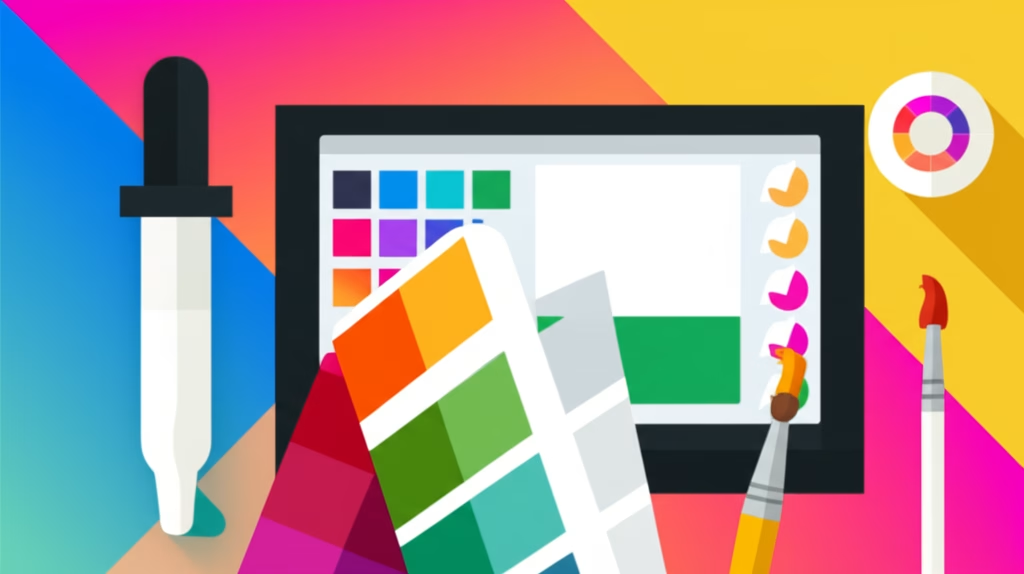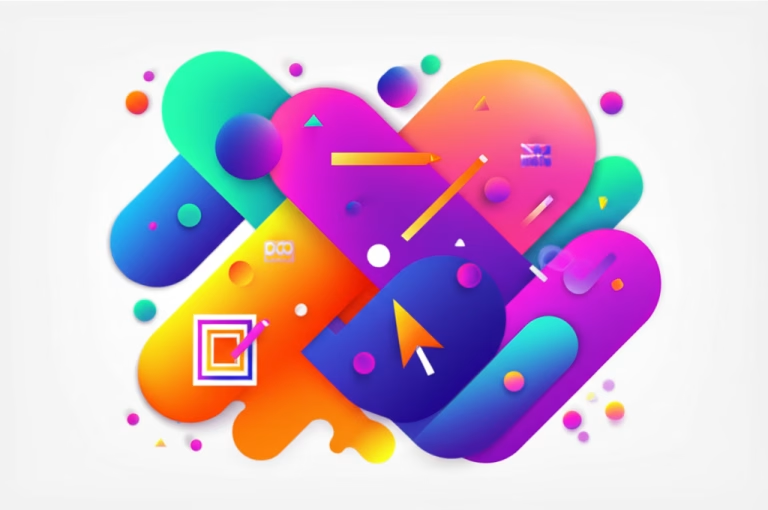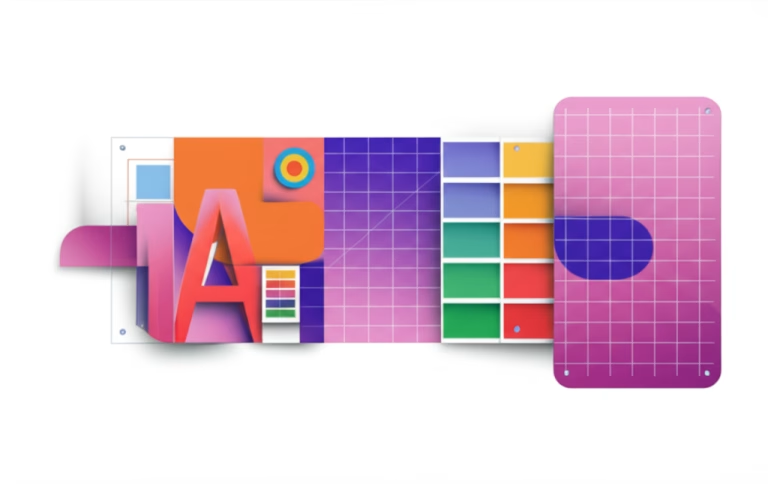Unlock Your Creativity: Essential Color Palette Tools for Stunning Designs
Color is the soul of design. It evokes emotion, sets the mood, and guides the viewer’s eye. For beginners in graphic and digital design, mastering color can seem daunting. How do you choose colors that work together harmoniously? How do you ensure your designs are visually appealing and impactful? The answer lies in understanding and utilizing Color Palette Tools.
These powerful digital assistants simplify the complex world of color theory, allowing you to create cohesive and professional-looking designs with ease. Whether you’re crafting a logo, designing a flyer, or preparing a social media post, the right color palette can elevate your work from amateur to exceptional. These tools are your shortcut to building stunning visual identities, even if you’re just starting your creative journey.
Table of Contents
Why Are Color Palette Tools Indispensable for Beginners?
Imagine trying to bake a cake without a recipe. You might get lucky, but chances are it won’t turn out perfectly. Similarly, designing without a well-thought-out color palette can lead to chaotic or unappealing results. Color Palette Tools provide that “recipe” for your visuals. They help you:
- Achieve Harmony: Automatically generate combinations based on color theory principles (monochromatic, analogous, complementary, triadic, etc.).
- Save Time: No more guessing! Quickly explore thousands of possibilities and find the perfect match.
- Ensure Consistency: Maintain a consistent look and feel across all your design projects, crucial for brand identity.
- Spark Inspiration: Discover new color combinations you might never have considered.
- Learn Color Theory: Many tools visually demonstrate how different color harmonies work, serving as an excellent learning aid.
Getting Started: How to Use Online Color Palette Generators
Let’s dive into how you can use a typical online Color Palette Tool to kickstart your design projects. We’ll use a general approach that applies to many popular free tools like Coolors.co or Adobe Color.
Step-by-Step Guide to Generating a Palette
Most online generators follow a similar intuitive process:
Choose Your Starting Point: Many tools allow you to begin in different ways. You can pick a random palette, input a specific color’s HEX code (e.g., #FF5733) if you have a brand color in mind, or even upload an image to extract colors from it. For beginners, starting with a random generation is often the easiest way to explore.
- Generate & Explore: Click the “Generate” or “Spacebar” button. The tool will instantly present you with a new set of colors. If you like a color, you can “lock” it (usually represented by a padlock icon) to keep it in your palette while the other colors continue to change with each new generation. This allows for iterative refinement.
- Adjust and Refine: Don’t just stop at the first palette! Most tools allow you to adjust individual colors. You can typically click on a color to open a color picker, where you can fine-tune its hue, saturation, and lightness. You can also view different color harmonies (complementary, analogous, etc.) based on your selected colors.
- Export Your Palette: Once you’re happy with your palette, you’ll need to save it. Tools offer various export options, such as downloading as an image, PDF, or simply copying the HEX, RGB, or CMYK codes. Copying the HEX codes is often the most convenient for digital design software.
Practical Example: Creating a Social Media Post Palette
Let’s say you need a vibrant palette for an Instagram post announcing a summer sale.
1. Go to your favorite online color generator (e.g., Coolors.co).
2. Start by hitting the spacebar until you see a bright, summery color you like, perhaps a sunny yellow or a vibrant teal. Lock it.
3. Continue generating. Look for complementary or analogous colors that evoke warmth and fun. You might end up with a palette of yellow, light orange, teal, and a soft coral.
4. Export the HEX codes. Now, when you design your Instagram post in Canva or Figma, you simply paste these codes into the color fields to ensure all your text, shapes, and backgrounds use your chosen, harmonious colors. This makes your design look professional and cohesive.
Comparing Popular Color Palette Tools
While many tools serve a similar purpose, they often have unique features:
- Coolors.co: Known for its speed and simplicity. It’s excellent for quick explorations and generating random palettes by hitting the spacebar. It’s very intuitive for beginners.
- Adobe Color (color.adobe.com): More robust, offering advanced color harmony rules, an accessibility checker, and the ability to extract themes from images. It integrates seamlessly with Adobe Creative Cloud applications, making it a powerful choice for those using Photoshop or Illustrator. For beginners, its advanced features might seem overwhelming at first, but its core functionalities are very user-friendly.
- Canva’s Color Palette Generator: If you’re already using Canva, their built-in generator is fantastic. You can upload an image, and it will automatically generate a palette from it. This is incredibly useful for matching colors to existing photographs or brand elements.
- Paletton.com: Offers a unique interface for exploring color harmonies, allowing precise control over hue, saturation, and value. It’s a bit more technical but provides deep insights into color relationships.
While tools like Adobe Photoshop and Illustrator have built-in color pickers and swatch panels, dedicated online color palette generators streamline the process of discovering *new* harmonious combinations. They are designed specifically for exploration and rapid prototyping of color schemes, whereas design software is primarily for *applying* those colors.
Tips for Using Your New Palettes Effectively
- Follow the 60-30-10 Rule: When applying your palette, use your dominant color for 60% of your design, your secondary color for 30%, and your accent color for 10%. This creates visual balance.
- Consider Accessibility: Always check for sufficient contrast between text and background colors, especially for web design. Many Color Palette Tools, like Adobe Color, include accessibility checkers.
- Understand Cultural Meanings: Colors can have different meanings across cultures. Research your target audience to ensure your chosen palette communicates the right message. For instance, while white signifies purity in many Western cultures, it can represent mourning in some Eastern cultures.
- Experiment Fearlessly: The best way to learn is by doing. Don’t be afraid to try out different palettes and see how they transform your designs.
Learning more about color theory for beginners can greatly enhance your ability to use these tools effectively. Understanding concepts like hue, saturation, and value will give you a stronger foundation for making informed color choices.
Adobe Color – A comprehensive resource from Adobe, offering advanced color palette generation, harmony rules, and accessibility checks. An excellent tool for both beginners and professionals to explore and create stunning color schemes.
Ready to Add a Splash of Color?
Color Palette Tools are not just about making pretty combinations; they are about making your designs more effective, more professional, and more engaging. By integrating these tools into your workflow, you’ll quickly develop an intuitive sense for color, transforming your creative projects from good to truly great. Start experimenting today, and watch your designs come alive with perfect harmony and vibrant energy!
Remember, the journey of a thousand designs begins with a single, well-chosen color. With these tools by your side, you’re well on your way to becoming a color master!