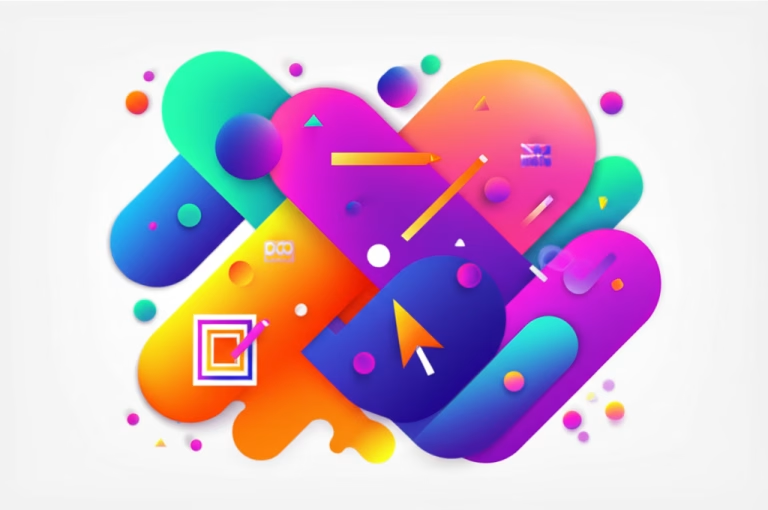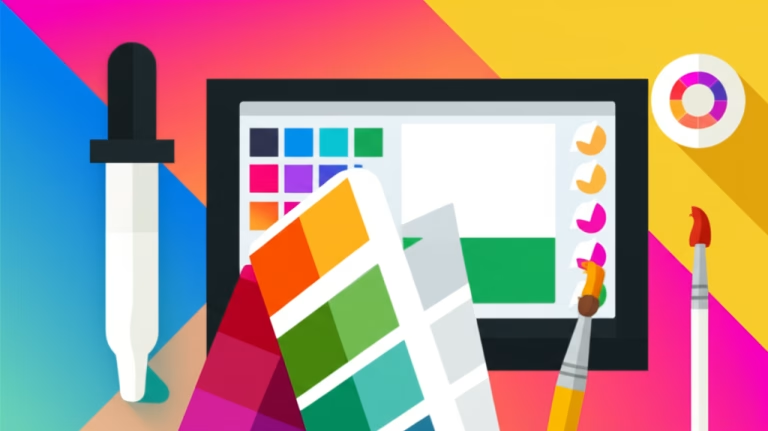Canva for Beginners: A Simple Guide to Stunning Designs
Feeling overwhelmed by complex design software? You’re not alone! Many aspiring designers are intimidated by tools like Photoshop or Illustrator. But what if I told you there’s a user-friendly platform that lets you create amazing graphics, even if you have zero design experience? That’s where Canva comes in. This guide will break down Canva for beginners, showing you how to create stunning visuals with ease.
In this post, we’ll explore the basics of Canva, understand why it’s a great tool for beginners, learn about its core features, and walk through a step-by-step project. Get ready to unlock your creative potential and start designing like a pro with Canva!
What is Canva?
Canva is a free online graphic design platform that empowers anyone to create professional-looking designs. It’s like having a simplified version of Photoshop or Illustrator right in your browser. With its drag-and-drop interface and vast library of templates, images, and fonts, Canva makes design accessible to everyone, regardless of their skill level.
Think of Canva as your creative playground. You can use it to design social media posts, presentations, posters, flyers, logos, and so much more. It’s perfect for small business owners, students, educators, and anyone who wants to create visually appealing content without the steep learning curve of traditional design software.
Why is it Important in Design?
Canva is important because it democratizes design. It removes the barriers to entry, allowing individuals and small businesses to create professional-quality visuals without hiring a designer or investing in expensive software. This is especially crucial in today’s digital age, where visual content is king.
For beginners, Canva provides a safe and supportive environment to learn the fundamentals of design. You can experiment with different layouts, color schemes, and typography without the fear of making irreversible mistakes. Plus, the abundance of templates serves as a great source of inspiration and learning.
Here are a few reasons why Canva is important:
- Accessibility: It’s free and easy to use, even for complete beginners.
- Efficiency: You can create designs quickly using pre-made templates.
- Versatility: It supports a wide range of design projects, from social media graphics to presentations.
- Collaboration: You can easily share your designs with others and work together in real-time.
- Branding: It helps maintain a consistent brand identity across all your visual content.
Basic Principles / Rules / Tools
The Canva Interface
The Canva interface is designed to be intuitive and user-friendly. Here’s a quick overview of the main sections:
- Homepage: This is where you’ll find your recent designs, recommended templates, and options to create new designs.
- Design Editor: This is where the magic happens! It’s where you’ll create and edit your designs.
- Toolbar: Located at the top of the editor, the toolbar provides access to essential functions like saving, undoing, and resizing.
- Side Panel: This panel contains all the elements you can add to your design, including templates, photos, elements, text, and more.
Key Design Principles in Canva
Even though Canva simplifies the design process, it’s still important to understand some basic design principles:
- Hierarchy: Use different font sizes and styles to guide the viewer’s eye and emphasize important information.
- Balance: Distribute elements evenly to create a visually appealing composition. This doesn’t necessarily mean symmetry; asymmetrical balance can be just as effective.
- Contrast: Use contrasting colors and fonts to make elements stand out and improve readability.
- Alignment: Align elements consistently to create a sense of order and professionalism.
- White Space: Don’t be afraid to leave empty space in your design. White space (also known as negative space) helps to create a clean and uncluttered look.
Essential Canva Tools
Canva offers a wide range of tools to help you create stunning designs. Here are some of the most essential ones:
- Templates: Pre-designed layouts that you can customize to fit your needs.
- Photos: A vast library of free and premium stock photos.
- Elements: Graphics, icons, shapes, and illustrations to add visual interest to your designs.
- Text: A variety of fonts and text styles to create compelling typography.
- Backgrounds: Solid colors, gradients, and patterns to use as backgrounds for your designs.
- Uploads: Upload your own images, logos, and other assets to use in your designs.
- Color Palette: Choose from a range of preset color palettes or create your own.
- Effects: Add effects like shadows, glows, and filters to your images and text.
Common Mistakes (and How to Avoid Them)
Even with Canva’s user-friendly interface, it’s easy to make mistakes, especially when you’re just starting out. Here are some common pitfalls to avoid:
- Overcrowding: Don’t try to cram too much information into your design. Keep it simple and focused.
- Solution: Prioritize key information and use white space to create a clean and uncluttered look.
- Poor Font Choices: Using too many fonts or fonts that are difficult to read can ruin your design.
- Solution: Stick to a maximum of two or three fonts and choose fonts that are legible and appropriate for your brand.
- Inconsistent Branding: Using different colors, fonts, and styles across your designs can create a disjointed brand image.
- Solution: Create a brand style guide and stick to it consistently.
- Ignoring Alignment: Misaligned elements can make your design look unprofessional.
- Solution: Use Canva’s alignment tools to ensure that all elements are properly aligned.
- Low-Resolution Images: Using blurry or pixelated images can detract from the overall quality of your design.
- Solution: Always use high-resolution images and avoid stretching them beyond their original size.
- Not Proofreading: Typos and grammatical errors can make your design look sloppy.
- Solution: Always proofread your design carefully before publishing it.
Step-by-Step: How to Apply Canva in Your Projects
Let’s walk through a step-by-step example of how to create a social media post using Canva:
- Choose a Template: Start by browsing Canva’s library of social media templates. Select a template that fits your needs and style. For example, let’s choose an Instagram post template for a motivational quote.
- Customize the Background: Change the background color or image to match your brand or the theme of your quote. You can upload your own image or choose one from Canva’s library.
- Add Your Text: Replace the placeholder text with your motivational quote. Choose a font that is easy to read and visually appealing. Adjust the font size and color to create contrast and hierarchy.
- Add Elements: Add graphics, icons, or illustrations to enhance your design. For example, you could add a decorative border or a small icon related to your quote.
- Adjust the Layout: Experiment with different layouts to find the most visually appealing arrangement. Use Canva’s alignment tools to ensure that all elements are properly aligned.
- Add Your Logo: If you’re creating a post for your business, add your logo to reinforce your brand identity.
- Review and Revise: Take a step back and review your design. Make any necessary adjustments to improve the overall look and feel.
- Download and Share: Once you’re happy with your design, download it as a high-resolution image and share it on your social media platform.
Example: Creating an Instagram Post
Let’s create an Instagram post promoting a fictional coffee shop’s new seasonal drink. Here’s how:
- Search for a Template: In Canva, search for “Instagram Post” and then refine your search with keywords like “Food” or “Drink.” Choose a template that features a visually appealing image and a layout that can accommodate your text.
- Replace the Image: Upload a high-quality photo of the coffee shop’s new seasonal drink. If you don’t have your own photo, you can find a suitable image in Canva’s stock photo library.
- Add Text: Add a text box with the name of the drink and a short description. Use a font that complements the image and reflects the coffee shop’s brand. For example, a handwritten font could convey a cozy and artisanal feel.
- Customize Colors: Adjust the colors of the text and other elements to match the coffee shop’s brand colors. You can use Canva’s color picker to select the exact colors you need.
- Add a Call to Action: Include a call to action, such as “Try our new [Drink Name] today!” or “Limited time only!” Place the call to action in a prominent location, such as near the bottom of the post.
- Add Branding: Add the coffee shop’s logo to the post to reinforce brand recognition. Place the logo in a discreet but visible location, such as the corner of the image.
- Review and Adjust: Take a moment to review the post and make any necessary adjustments. Ensure that the text is easy to read and that the overall design is visually appealing.
- Download and Share: Once you’re satisfied with the design, download it as a high-resolution image and share it on Instagram. Use relevant hashtags to reach a wider audience.
FAQ Section
Q: What’s the best Canva plan for beginners?
A: The free Canva plan is perfect for beginners. It offers a wide range of templates, images, and tools to get you started. You can always upgrade to a paid plan later if you need more features.
Q: Can I use Canva for commercial purposes?
A: Yes, you can use Canva for commercial purposes, even with the free plan. However, make sure to review Canva’s licensing terms to ensure that you’re using the assets correctly.
Q: How do I create a logo in Canva?
A: Canva offers a variety of logo templates that you can customize to create your own unique logo. Simply search for “logo” in Canva’s template library and choose a template that you like. Then, customize the text, colors, and graphics to match your brand.
Q: What are some alternatives to Canva?
A: While Canva is a great option for beginners, some alternatives include Adobe Express, Crello, and Visme. Each platform has its own strengths and weaknesses, so it’s worth exploring different options to find the one that best suits your needs.
Conclusion
Congratulations! You’ve now learned the basics of Canva and how to use it to create stunning designs. Remember, Canva is a powerful tool that can help you bring your creative visions to life, even if you have no prior design experience. By understanding the principles of design and mastering Canva’s essential tools, you can create professional-quality visuals that will impress your audience.
Don’t be afraid to experiment and try new things. The more you use Canva, the more confident and skilled you’ll become. So go ahead, unleash your creativity and start designing!
Want to take your Canva skills to the next level? Check out our free guide on “10 Canva Hacks for Beginner Designers” to learn some time-saving tips and tricks!