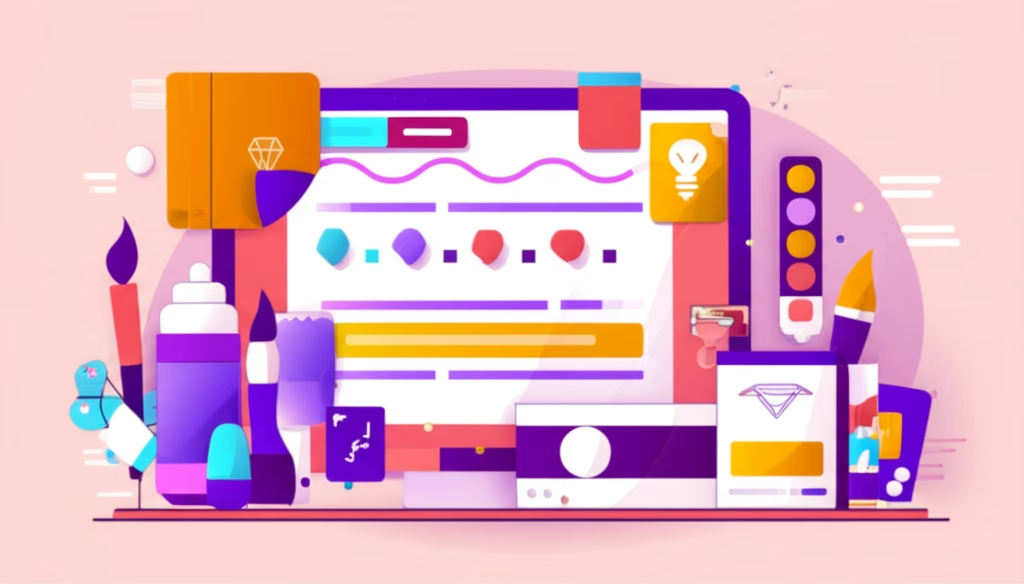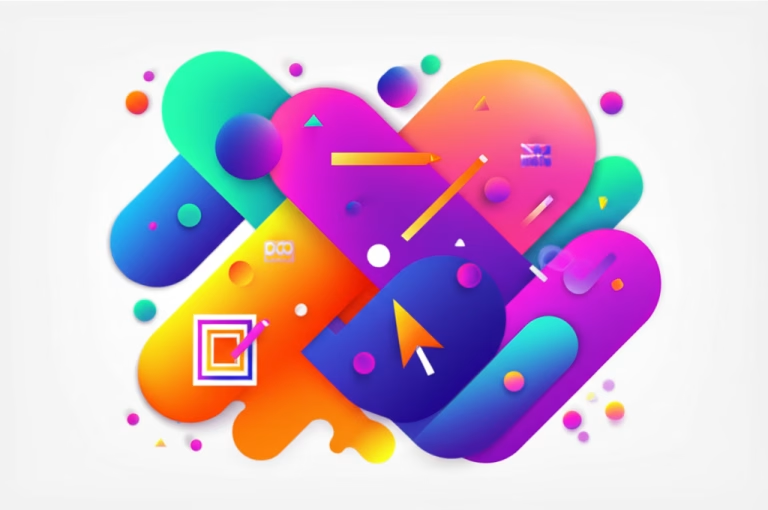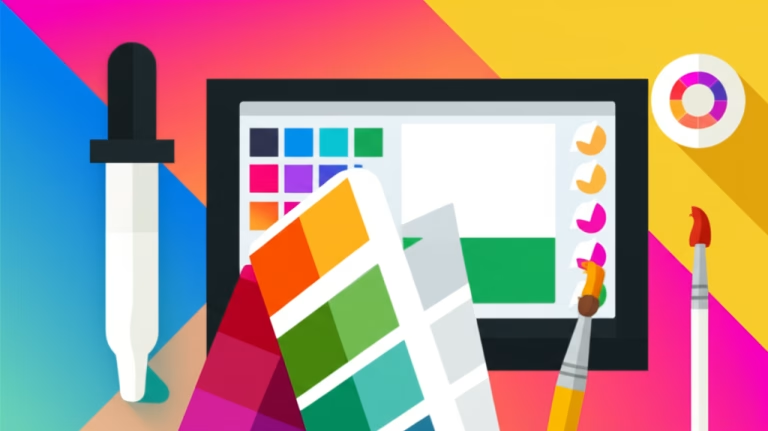Unlock Your Creativity: Navigating Canva vs Photopea for Beginners
Embarking on your journey into graphic and digital design can feel overwhelming, especially with the multitude of tools available. For aspiring designers, choosing the right software that’s both powerful and accessible, without breaking the bank, is a crucial first step. This guide dives deep into two of the most popular free design tools on the market: Canva vs Photopea. We’ll explore their strengths, weaknesses, and help you decide which free graphic design software is the perfect starting point for your creative projects.
Understanding these tools is key to bringing your creative visions to life, whether you’re designing a logo, crafting a flyer, or creating engaging social media posts. Both Canva and Photopea offer unique advantages, catering to different design needs and skill levels. By the end of this article, you’ll have a clear understanding of how to leverage each tool to kickstart your design career or simply enhance your personal projects.
Table of Contents
Canva: Your Gateway to Easy Graphic Design
Canva has revolutionized the way people approach design, making it incredibly accessible for everyone, regardless of their prior experience. It’s an intuitive, drag-and-drop platform that’s perfect for quickly creating a wide array of visual content, from presentations and posters to social media graphics and invitations. Its strength lies in its extensive library of pre-designed templates, elements, and stock photos, allowing you to produce professional-looking designs in minutes.
How to Create Your First Design in Canva: A Step-by-Step Guide
Getting started with Canva is straightforward. Here’s how you can create a simple Instagram post:
- Sign Up or Log In: Visit Canva’s website (Canva Official Site) and sign up for a free account.
- Choose Your Design Type: On the homepage, type “Instagram Post” into the search bar or select it from the suggested design types.
- Select a Template: Browse through thousands of free templates. Click on one that catches your eye.
- Customize Your Design:
- Text: Double-click on any text box to edit the content, change fonts, sizes, and colors.
- Images: Click on an image to replace it with your own upload, or choose from Canva’s vast photo library.
- Elements: Use the “Elements” tab on the left sidebar to add shapes, icons, lines, and more.
- Background: Change the background color or add a texture from the “Background” tab.
- Download Your Creation: Once satisfied, click the “Share” button in the top right corner, then “Download.” Choose your preferred file type (e.g., PNG for high-quality images, JPG for smaller files).
Practical Example: Designing a Promotional Instagram Post
Imagine you need to create a post announcing a new product. In Canva, you’d select an Instagram Post template, replace placeholder text with your product name and call to action, upload a product image, and adjust colors to match your brand. You can easily add a subtle frame or an icon related to your product from the elements library, making the entire process efficient and enjoyable. This makes Canva an ideal tool for easy graphic design tasks.
Tips for Maximizing Your Canva Experience
- Explore Templates: Don’t be afraid to experiment with different template categories to find inspiration.
- Use Brand Kit (Free Features): Even with a free account, you can set your brand colors to quickly apply them across designs.
- Leverage Free Elements: Canva offers a vast collection of free photos, icons, and illustrations. Use the filter to show only free options.
- Keyboard Shortcuts: Learn basic shortcuts like ‘T’ for text, ‘R’ for rectangle, and ‘C’ for circle to speed up your workflow.
Photopea: The Powerful Online Photo Editor Free for All
If Canva is your go-to for quick graphic assembly, Photopea is your robust solution for detailed image manipulation and advanced editing. It’s an online photo editor free that remarkably mimics the interface and functionality of professional desktop software like Adobe Photoshop. This makes it an excellent choice for those looking to delve into more complex photo editing, raster graphics, and even some vector work, all from their web browser.
Getting Started with Photopea: Basic Image Editing
Photopea offers a powerful set of tools. Here’s a basic workflow for editing an image:
- Open Photopea: Go to Photopea’s website.
- Open Your Image: Go to “File” > “Open” and select an image from your computer. Photopea supports various formats, including PSD, XCF, Sketch, XD, and CDR files.
- Basic Adjustments:
- Brightness/Contrast: Go to “Image” > “Adjustments” > “Brightness/Contrast” to modify your photo’s lighting.
- Hue/Saturation: Adjust colors via “Image” > “Adjustments” > “Hue/Saturation.”
- Working with Layers: The “Layers” panel (usually on the right) is crucial. Each element, from text to shapes, exists on its own layer, allowing for non-destructive editing. You can add new layers, duplicate, or delete them.
- Applying Filters: Explore the “Filter” menu for various effects like blur, sharpen, or artistic distortions.
- Saving Your Work: Go to “File” > “Save as PSD” to save your project with layers for future editing, or “File” > “Export as” (e.g., PNG, JPG) for your final output.
Practical Example: Removing a Background with Photopea
Photopea excels at tasks like background removal. You can use the “Magic Wand” tool to select a solid color background, or the “Pen Tool” for more precise selections around complex objects. Once selected, simply delete the background layer or apply a layer mask to hide it, leaving your subject isolated for use in other designs. This level of control is what makes Photopea a powerful online photo editor free of charge.
Tips for Mastering Photopea
- Learn Keyboard Shortcuts: Photopea shares many shortcuts with Photoshop (e.g., ‘V’ for Move Tool, ‘M’ for Marquee Tool, ‘Ctrl/Cmd + Z’ for Undo). These will significantly speed up your workflow.
- Understand Layers: Grasping how layers work is fundamental to advanced editing in Photopea. Practice organizing and grouping layers.
- Explore Blending Modes: Experiment with different blending modes on layers for unique visual effects.
- Use Smart Objects: For non-destructive transformations, convert layers to Smart Objects before resizing or rotating.
Canva vs Photopea: Choosing Your First Free Design Tool
The choice between Canva vs Photopea ultimately depends on your design goals and current skill level. Both are phenomenal beginner design tools, but they serve different purposes:
- Choose Canva if:
- You need quick, professional-looking designs without extensive design knowledge.
- Your primary focus is social media graphics, presentations, flyers, or simple marketing materials.
- You prefer working with templates and a highly intuitive drag-and-drop interface.
- You need to collaborate easily with others on design projects.
- Choose Photopea if:
- You want to perform detailed photo editing, retouching, or manipulation.
- You’re familiar with Adobe Photoshop or similar desktop editing software and want a free online alternative.
- You need precise control over pixels, layers, and advanced filters.
- Your projects involve creating raster graphics from scratch or working with complex image compositions.
Many designers even use both! Canva for its speed and template variety, and Photopea for its robust editing capabilities when a photo needs more intricate work before being placed into a Canva design. Think of them as complementary tools in your design software comparison journey.
Conclusion: Start Designing Today!
Whether you lean towards the template-driven simplicity of Canva or the powerful editing suite of Photopea, the most important step is to start creating. Both tools provide an incredible opportunity to learn and grow as a designer without any upfront cost. Experiment, practice, and don’t be afraid to make mistakes—that’s how true learning happens. Your journey into the exciting world of graphic and digital design begins now!
Recommended reading:
– Mastering Basic Design Principles: A Starter Guide – Discover the fundamental principles that underpin all great designs, helping you create visually appealing and effective graphics regardless of the tool you use.
For further learning and to deepen your understanding of design principles, consider exploring resources like Interaction Design Foundation: Graphic Design Topics, which offers comprehensive articles and courses on various aspects of graphic design.