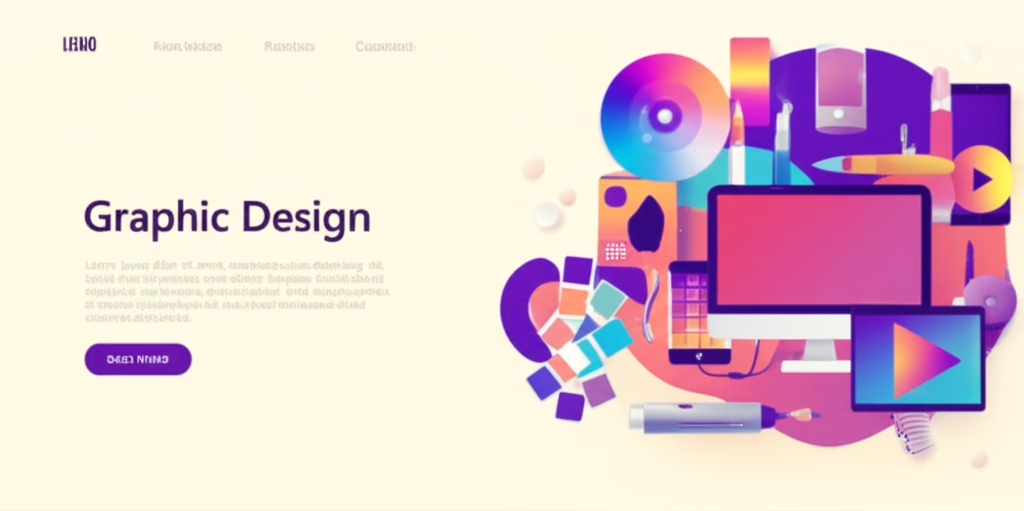Design Tools: A Beginner’s Guide to Getting Started
Ever feel lost in the world of design? You’re not alone! Choosing the right design tools can feel overwhelming, especially when you’re just starting out. There are so many options, each promising to be the best. But don’t worry, this guide is here to simplify things. We’ll break down the essential design tools you need to know, why they matter, and how to use them effectively. Get ready to build your design toolkit and unleash your creativity!
What are Design Tools?
Design tools are software applications or online platforms that help you create visual content. This content can range from simple graphics and logos to complex website layouts and user interfaces. Think of them as your digital paintbrush, pencil, and ruler, all rolled into one. They empower you to bring your creative ideas to life, whether you’re designing a social media post, a website, or a mobile app. In essence, design tools are the bridge between your imagination and the final product.
Why are Design Tools Important in Design?
Design tools are crucial because they streamline the design process and allow for precision and efficiency. They offer features like vector graphics, image editing, typography controls, and collaboration tools, enabling you to create professional-quality work. Without these tools, it would be incredibly difficult (if not impossible) to achieve the level of detail and polish that modern design demands. Moreover, they facilitate experimentation and iteration, allowing you to refine your ideas quickly and easily. They are fundamental for effective communication and visual problem-solving.
Basic Principles / Rules / Tools
Graphic Design Tools
These tools focus on creating visual elements like logos, illustrations, and marketing materials. They often use vector graphics, which means images can be scaled without losing quality.
- Adobe Illustrator: Industry-standard for vector graphics. Great for logos and illustrations.
- Canva: User-friendly, web-based tool. Ideal for social media graphics and quick designs.
- Affinity Designer: A powerful and affordable alternative to Illustrator.
UI/UX Design Tools
These tools are used to design user interfaces (UI) and user experiences (UX) for websites and apps. They often include features for prototyping and collaboration.
- Figma: A collaborative, web-based UI design tool. Popular for its real-time collaboration features.
- Adobe XD: Another excellent UI/UX design tool, integrated with the Adobe ecosystem.
- Sketch: A Mac-based UI design tool, known for its clean interface and powerful features.
Image Editing Tools
These tools are used to edit and manipulate photos and other raster images. They offer features like color correction, retouching, and compositing.
- Adobe Photoshop: The go-to tool for image editing and manipulation.
- GIMP: A free and open-source alternative to Photoshop.
- Affinity Photo: A powerful and affordable image editing tool.
Prototyping Tools
These tools allow you to create interactive prototypes of your designs, so you can test the user experience before development.
- InVision: A popular prototyping tool that integrates with other design tools.
- Marvel: A simple and easy-to-use prototyping tool.
- Framer: A more advanced prototyping tool that allows for complex interactions and animations.
Web Design Tools
These tools help you build and design websites, often without needing to write code.
- WordPress: A content management system (CMS) that allows you to create and manage websites.
- Webflow: A visual web design tool that generates clean, semantic code.
- Squarespace: An all-in-one website builder that includes hosting, templates, and e-commerce features.
Common Mistakes (and How to Avoid Them)
Relying Too Heavily on One Tool
It’s tempting to become an expert in one tool and stick with it, but this can limit your creativity and problem-solving abilities. Each tool has its strengths and weaknesses, and being proficient in multiple tools allows you to choose the best one for each task. To avoid this, try to learn the basics of several different tools and experiment with them on different projects.
Ignoring Keyboard Shortcuts
Keyboard shortcuts can significantly speed up your workflow and make you more efficient. Many beginners overlook them, but learning even a few basic shortcuts can save you a lot of time. Make a conscious effort to learn and use shortcuts for the tools you use most often. Most design tools have a list of keyboard shortcuts in their help documentation.
Not Backing Up Your Work
Losing your work due to a computer crash or software glitch is a nightmare scenario. Always back up your work regularly, either to an external hard drive or a cloud storage service. Many design tools also have built-in auto-save features, so make sure those are enabled. Set up a backup routine and stick to it religiously.
Skipping Tutorials and Documentation
Many beginners are tempted to jump right into using a tool without reading the documentation or watching tutorials. While it’s good to be hands-on, you’ll often end up wasting time trying to figure things out on your own. Take the time to watch tutorials and read the documentation to learn the basics and discover hidden features. Most design tools have extensive online resources to help you get started.
Not Learning the Fundamentals of Design
Design tools are just that—tools. They can’t replace a solid understanding of design principles like typography, color theory, and layout. Don’t focus solely on learning the software; invest time in learning the fundamentals of design. This will make you a more effective designer, regardless of the tools you use. There are many online courses and books that can teach you the basics of design.
Step-by-Step: How to Apply Design Tools in Your Projects
Let’s walk through a simple project: creating a social media graphic for a local coffee shop using Canva.
- Choose Your Tool: For this project, we’ll use Canva because it’s user-friendly and has many pre-designed templates.
- Sign Up and Explore: Create a free Canva account and familiarize yourself with the interface. Check out the different templates and features.
- Select a Template: Choose a social media template that suits the coffee shop’s brand. Look for something visually appealing and relevant to the product.
- Customize the Template:
- Replace the placeholder text with the coffee shop’s name, slogan, and any special offers.
- Upload images of the coffee shop’s products or use stock photos from Canva‘s library.
- Adjust the colors and fonts to match the coffee shop’s branding.
- Add Graphic Elements:
- Incorporate icons or illustrations related to coffee, such as coffee beans, cups, or coffee makers.
- Use shapes and lines to create visual interest and highlight key information.
- Refine Your Design:
- Pay attention to the layout and ensure that the text is easy to read.
- Check the alignment of elements and make sure everything is visually balanced.
- Get feedback from others and make revisions as needed.
- Download and Share: Once you’re happy with your design, download it in the appropriate format (e.g., JPG or PNG) and share it on social media.
FAQ Section
Q: What’s the best free design tool for beginners?
A: Canva is an excellent free option. It offers a wide range of templates and features that are easy to use, making it perfect for creating social media graphics, presentations, and more.
Q: Should I learn Photoshop or Illustrator first?
A: It depends on your goals. If you’re interested in image editing and photo manipulation, start with Photoshop. If you want to create logos, illustrations, and scalable graphics, Illustrator is the better choice.
Q: How important is it to learn keyboard shortcuts?
A: Very important! Keyboard shortcuts can significantly speed up your workflow and make you more efficient. Learning even a few basic shortcuts can save you a lot of time in the long run.
Q: What if I can’t afford expensive design tools?
A: There are many free and affordable alternatives available. GIMP is a free alternative to Photoshop, and Inkscape is a free alternative to Illustrator. Canva also offers a free plan with plenty of features for beginners.
Conclusion
Mastering design tools is a journey, not a destination. By understanding the basics, avoiding common mistakes, and practicing regularly, you can build your skills and create amazing designs. Remember that the best tool is the one that helps you bring your creative vision to life. Don’t be afraid to experiment, explore, and find the tools that work best for you. The world of design is vast and exciting, and with the right tools, you can make your mark.
Call to Action
Ready to take your design skills to the next level? Check out our free checklist for beginner UX designers to learn about user-centered design and create better user experiences!